Add a Key Map to a print template
Key Maps can be added to Print Templates in three distinct ways:
- Select the Add KeyMap option in the Print Wizard Options dialog:
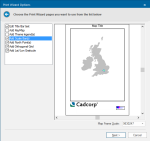
- Right-click on a Map Frame item on a Print Template and select Create Key Map.
- Store a Print Template which has a KeyMap already placed on it.
In all three options, the process is the same: select the Key Map from the displayed list, then 'click-drag-click' a rectangular area on the template preview or composed template where you want the Key Map to appear.