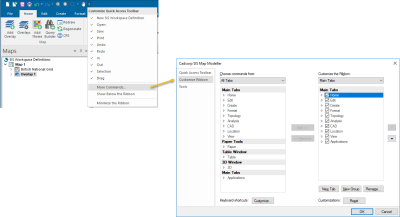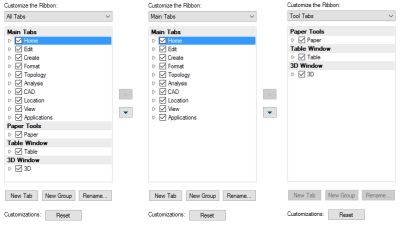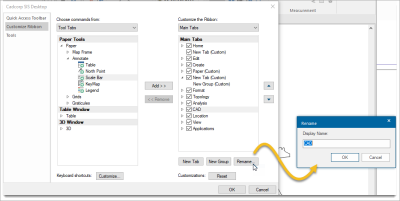Customizing the Ribbon
- Select More Commands from the Quick Access Toolbar drop-down.
- Select Customize the Ribbon.
This opens the customization tabs.
Alternatively right-click anywhere on the ribbon and select the ... button:
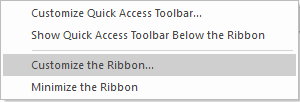
Customize Ribbon
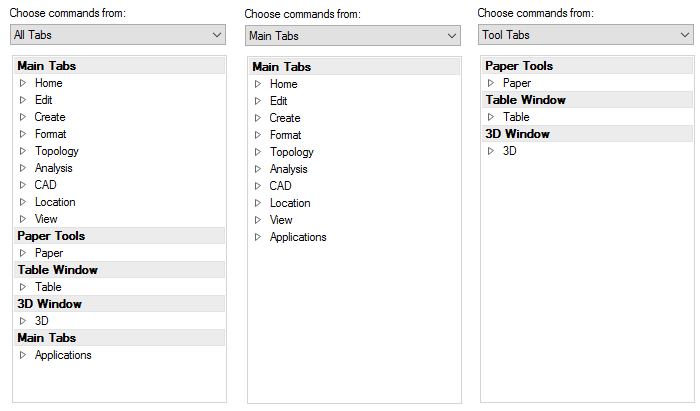
Use the drop-down menus to choose commands and add them to the ribbon.
- All Tabs shows the commands as they are shown in the default ribbon arrangement. Plus the commands that are in the Paper Tools tab, Table Window tab and 3D Window tab.
- Main Tabs shows the commands as they are shown in the default ribbon arrangement.
- Tool Tabs shows the commands that are in the Paper Tools tab, Table Window tab and 3D Window tab.
Customize the Ribbon
- All Tabs shows all the ribbon tabs as they are shown in the default ribbon arrangement. Plus the tabs Paper Tools, Table Window and 3D Window.
- Main Tabs shows the main tabs in the default ribbon arrangement; Home, Edit, Create, Format, Topology, Analysis, CAD, Location, View and Applications.
- Tool Tabs shows just the tool tabs; Paper Tools, Table Window and 3D Window.
- Highlight the tab in the Customize the Ribbon pane above where the new tab is to be inserted.
- Now click New Tab button or use the right-button to display the local menu and select New Tab.
- A New Tab (Custom) will be created complete with a group called New Group (Custom).
- To create a New Group highlight the tab in the Customize the Ribbon pane where the new group is to be inserted and either click the New Group button or use the right-button to display the local menu and select New Group.
To rename any of the tabs or groups, see Renaming a Tab or Group.
To reorder tabs or groups within tabs, select the item and use the up/down arrows:
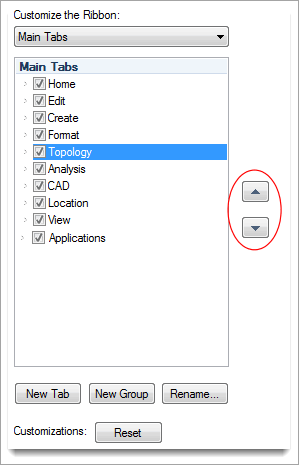
In the Customize the Ribbon pane select the group or command within the group, and click the << Remove button.
Removing Tabs from the Ribbon
Uncheck the tickbox(es) for the tab(s) will remove them from the ribbon.
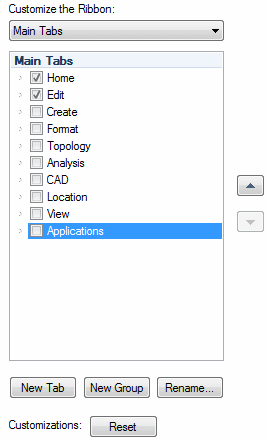
If you wish to remove a group of commands within a tab select the group with the right-button and select Delete from the local menu:
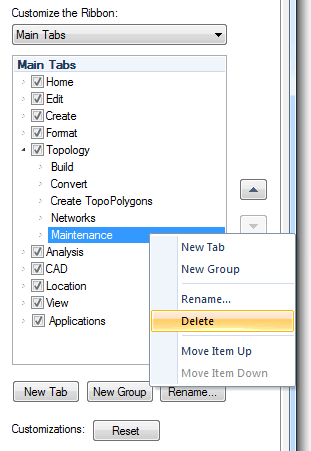
All settings will be saved for future Cadcorp SIS Desktop sessions. To return to the default ribbon settings click the Reset button.
Click the Reset button to delete all ribbon customizations.
A message will be displayed asking if you want to Delete all Ribbon customizations for this program? If you wish to do so click Yes. The ribbon will be returned to the default settings.