Aligning Text Items
Text items can be aligned easily using either of these methods:
1. By selecting a new justification point
- Select the text item.
- Right-click to open the display the Properties dialog.
- Navigate to the All tab and change the properties of Horizontal alignment and/or Vertical alignment:
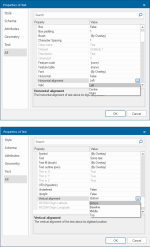
You will see the text item re-positioned i.e., the new alignment point is placed at the screen location of the old alignment point.
For Box Text you can double-click on one of the nine handles shown when it is selected.
2. By visual reference
- Select the Point Text item and click on the alignment point.
- Press the Tab key to step to the next alignment point.
- Click on the new alignment point and press Tab to proceed to the next alignment point.
- You can step through all possible twelve alignment points this way. You will see the text block realigned as you do so. Pressing Shift and Tab steps through them in reverse order.
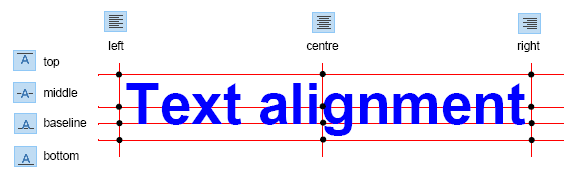
The twelve possible alignment points:
| top left | top centre | top right | |
| middle left | middle centre | middle right | |
| baseline left | baseline centre | baseline right | |
| bottom left | bottom centre | bottom right |