Theme Options
Inside the Map Control bar, right-click on the theme to see related options.
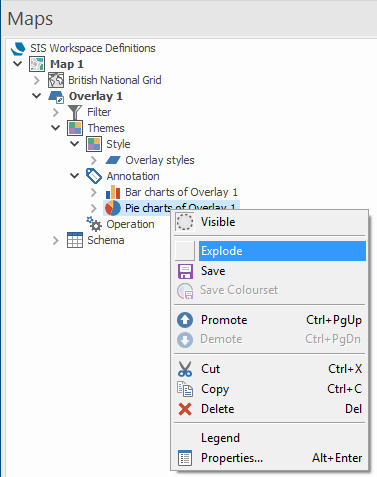
Alternatively click on the Theme icon and name, Ranges by Area in this example, to toggle visibility on/off.
Explode (Themes) converts the Theme graphics into editable items in a new overlay.
Note: This command is for use with Annotation type Themes only.
Save (Themes) saves the Theme definition, so it can be applied to other overlays.
(Information needed)
Promote (Themes) reorders the Theme objects, so the selected Theme draws before other Theme objects.
SIS Desktop 9 uses Theme objects in a SIS Workspace Definition (SWD) in order - from the top of the list to the bottom. Therefore the order in which these Theme objects are listed is important, as you may want a Labels theme lying on the top of a Bar Charts theme. This command reorders the Theme object and moves it up the list, so the selected Theme object is used before other Theme objects that are below it in the list.
Demote (Themes) reorders the Theme objects, so the selected Theme draws after other Theme objects.
SIS Desktop 9 uses Theme objects in an SIS Workspace Definition (SWD) in order - from the top of the list to the bottom. Therefore the order in which these Theme objects are listed is important as you might want a Labels lying on the top of a Bar Charts. This command reorders the Theme object and moves it down the list, so the selected Theme object is used after other Theme objects that are above it in the list.
Cut (Themes) copies the Theme definition to the clipboard, and then removes it from the overlay.
Copy (Themes) copies the Theme definition to the clipboard.
Delete (Themes) removes the Theme from the overlay.
Legend (Themes) displays the Theme Legend screen, for example:
-legend example.png)
Properties (Themes) displays the appropriate Theme definition to allow editing.