Editing a Network
When you select a Link by clicking on it you will see it is highlighted, and editing handles are displayed at its vertices. You can drag any vertex to a new position to edit the path of a Link. Any TopoLineStrings which reference the Link are automatically re-routed. If you move a vertex at a Node (junction) you will see that all the Links which share this Node are also moved:
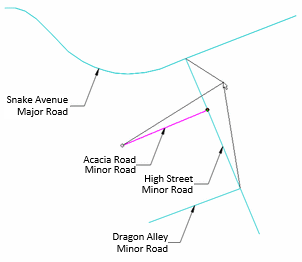
Adding Links to a Network
You can add new Links into an existing topological network in two ways. The first is described at the beginning of this section, which is to use Link (Topology > Build). The second is to draw simple LineString items which touch or overlap the existing network then use Create Network (Topology > Convert). The latter has the advantage of being able to add many new Links in a single operation.
Deleting Links from a Network
If a Link is not referenced by any TopoLineStrings or TopoPolygons then simply select the Link item and press the Delete key or select Delete in the Map Window, or use Delete (Edit > Clipboard).