Why do I see licensing errors when using OS GB Tools?
Remember that different tools may display different licence errors. For instance you may see this on a Mastermap: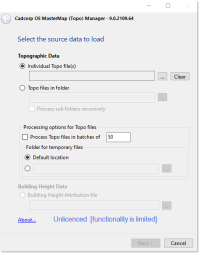
Or this on a Vectormap Loader: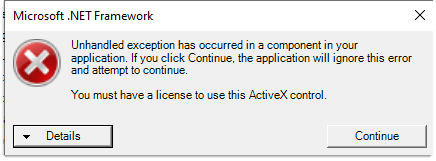
This may be the error message on an Opendata loader: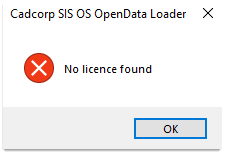
And this on a Network Manager: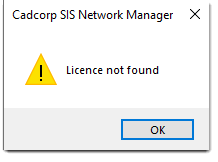
Solution for Standalone Licences
You may see these errors when :
- Your current standalone licence has expired.
- You have changed your laptop/PC/system which means the lock code has changed and thus not recognised.
- The system clock has been reset.
TIP: To easily determine the nature of the licensing issue you are experiencing, use the flowchart here.
Solution for Network Licences
Network licences may fail for similar reasons to standalone licences, as seen above.
Network licences can also fail due to system variable validity.
Usually additional programs use a system/user variable called cadcorp_licence_server_list. This variable holds the name or IP address of the licence server from where the program sources its licence.
- Open Control Panel > System and Security > System.
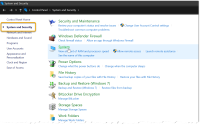
- Now open Advanced System Settings > Environment Variables.
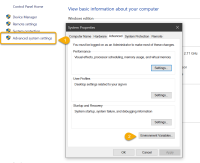
- If the cadcorp_licence_server_list variable is missing, click New and add it manually.
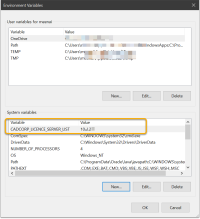
Do NOT add the variable as SYSTEM on a SIS Webmap server, this will force Webmap to source its licence from that licence server. If there are no SIS Webmap licences, Webmap will fail to start. Set this variable as a USER variable under the login being used to run the OS GB Tools.