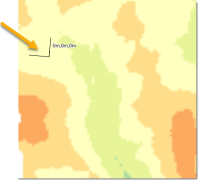Move (Axes)
Move moves the axes to a new location (origin) and optionally rotates them at the same time.
Select View > Axes > Move.
You will see the axes attached to your cursor with their currently set angle of rotation. Click to place them or type in a coordinate.
Press Escape to keep the same angle of rotation.
For a different angle, click or ente the coordinates (a point on the X axis followed by a point on the Y axis). 3D positions can also be provided.
Absolute coordinates will now be measured from the new axes origin.
Rectangles, ortho lines, dimension lines, X and Y rule-lines and snap grids are all drawn parallel to the X and Y axes.
When pasting graphics that have been copied to the Windows Clipboard, the graphics are placed on screen such that they are rotated relative to the current axes, with the same angle of orientation they had to the axes which were in force at the time they were copied.
You cannot use this command when the current coordinate system is (latitude/longitude).