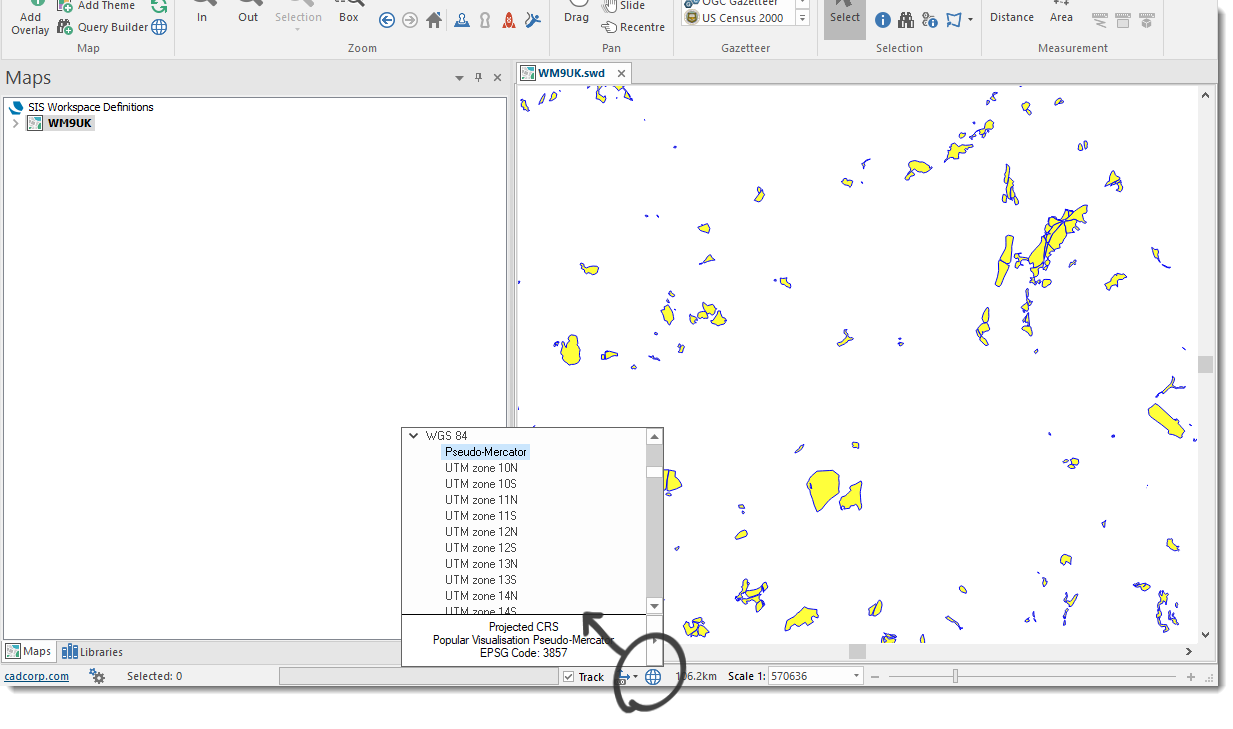Bing Maps
To incorporate Bing Maps into your site, ensure you have an API key from Microsoft. Visit http://msdn.microsoft.com/en-GB/library/ff428642.aspx 
WebMap 9 supports these Bing Maps as base layers:
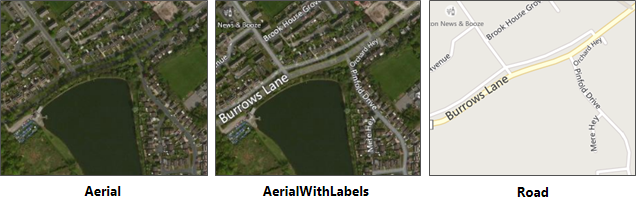
- Select Bing Maps in the Layer Type drop-down box and give the overlay an appropriate name.
- Select one of the 3 Layer Types offered in Bing.
- Enter your unique API Key.
- Check the Visible tickbox to see the data.
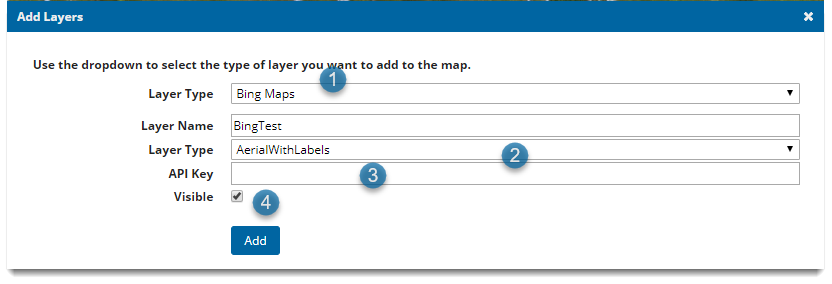
Refresh your browser to see Bing mapping added to your base map picker.
Viewing your Data on Global Base Mapping
Global base mapping including Bing, Google and OSM use the EPSG code 3857 (WGS84 Pseudo-Mercator).
- To view your data on top of global base mapping ensure the Projection is set to 3857.
- To re-project data that is already added to the site, navigate to the layer in the Manage Layers dialog and select Edit.
Now simply change the projection to 3857 and click Update:
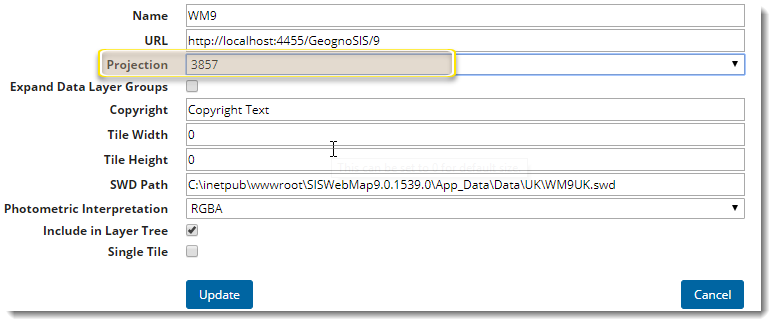
If you need interactive data (eg to use in Search by Area or Local Knowledge services), edit the view projection of the actual SWD served out by GeognoSIS in addition to editing the projection.
To do this, open the SWD in CadcorpSIS Desktop, then click the blue globe on the bottom banner and select Pseudo-Mercator from the WGS 84 subgroup:
This will not alter the data; the actual data projection remains unchanged. Only the viewing projection is altered.