Manage Groups
Use this option to create groups in WebMap and add users to these groups.
- Select Security > Manage Groups from the main menu.
- To create a group, type a name in the Group Name field and press Add Group.
- This immediately appears in the list below.
- To add a user to this group, click on its name from the list then begin typing a username in the user name box.
- If the user appears in the suggestions in the dropdown, simply select the name and click Add User.
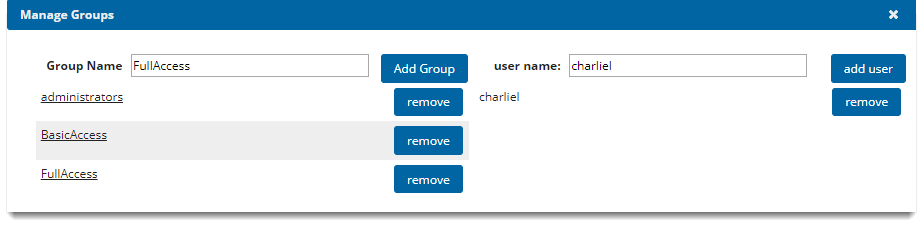
Selecting a group displays the group members on the right.
Users can be removed from groups by clicking the remove button next to the user name.
Note: If using Windows Authentication these groups will be generated from the Active Directory Roles and the users will be added accordingly.