Manual Installation
WebMap is available as 32-bit (x86) and 64-bit (x64). Check if CadcorpSIS Desktop matches your WebMap architecture (both should be 32-bit or both 64-bit versions).
Unlimited versions of Cadcorp SIS WebMap can be installed. Each version is installed into its own named folder with the version number. (Remember however only 4 instances of the SAME version can be created)
If installing multiple versions of SIS WebMap, begin installing the oldest first followed by newer versions.
- Ensure CadcorpSIS Desktop is closed.
- Select the right installation file for WebMap (32-bit or 64-bit) and right-click to Run as administrator.
- The InstallShield Wizard will now guide you through the installation process. Click Next to begin.
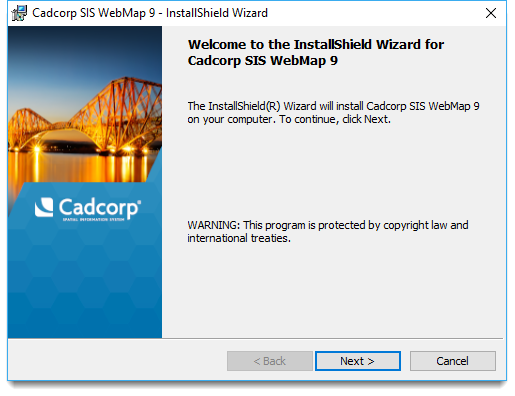
- Take a moment to read through the Licence Agreement. Click Agree to proceed with installation.
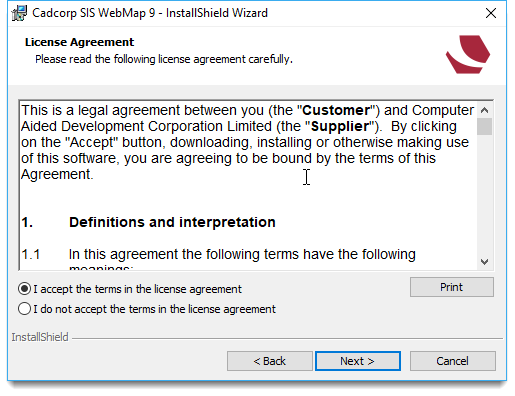
- The License File dialog will be displayed. Click the ... button to browse to the location of the licence file. Your licensed products are shown in the main pane. Click Next.
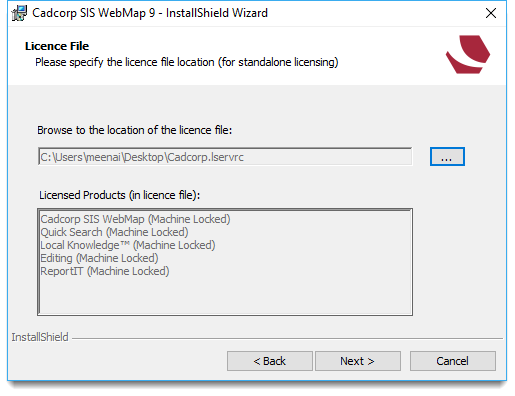
- The next screen shows GeognoSIS Location specifically the default location for the Stored Procedures. Tick the checkbox to change this location to a folder on your desktop. You can also change the GeognoSIS Server's Machine Name and Port Number. Click Next.
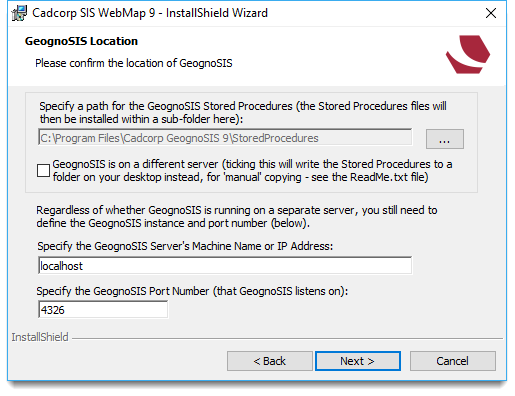
- You will now see the address where SIS WebMap will be installed. You can either accept the Default Web Site or enter a new directory name. (This directory name is also the name of the installation folder.) Click Next when you’ve made your choice.
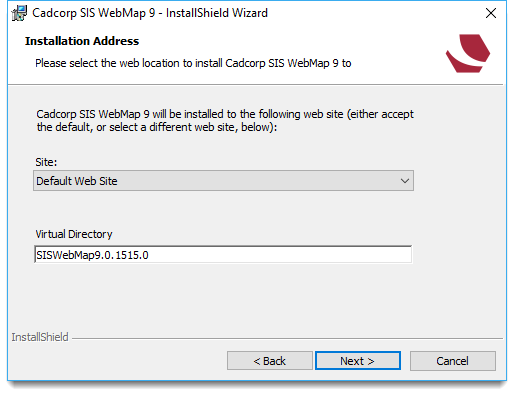
- Click Install to begin SIS WebMap 9 installation.
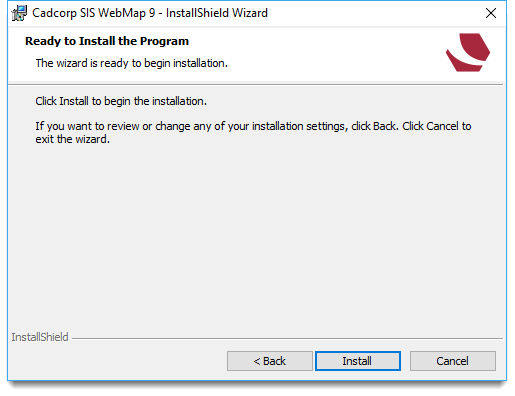
- Once successfully installed, the wizard will display a list of useful URLs. Use these URLs to open Cadcorp SIS WebMap.
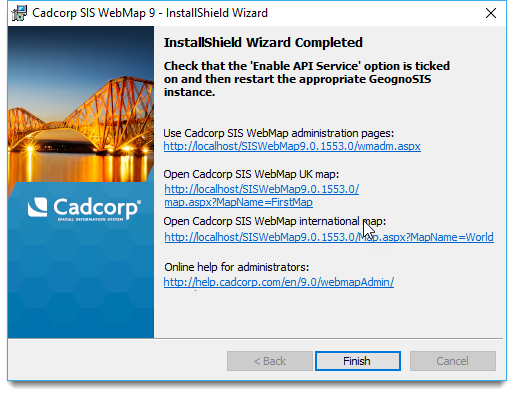
Remember to make a note of the URLs before clicking Finish.
Internet Information Service (IIS) changes
The only action required of the user is to check if IIS is enabled.
The installation procedure will check and turn on any required IIS features. All changes to IIS are carried out in the background and require no manual intervention.
Note: IIS features enabled by WebMap are: World Wide Web Services > Application Development Features > ASP .NET 4.5 (Windows 2012, 8.1 or later) World Wide Web Services > Common HTTP Features > Static Content