Set up the SWD to enable PDF printing
To print a map as a PDF, begin by adding new layers to the SWD.
Note: To use mapping at different scales, add multiple layers with different scale dependencies.
Alternatively you can directly add the WMTS used by Cadcorp SIS WebMap. This may however result in a lower quality PDF. Rename your overlay(s) to match the name of the Base Map layer. (Layers > Add Layers > Layer Type WMTS)
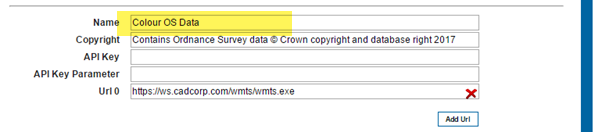
Here the name of the Index Dataset in the SWD has also been changed to match the name used in Cadcorp SIS WebMap:
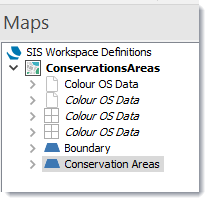
Remember:
- Use the same setup for the base mapping to appear in capture image.
- The overlay(s) you want to use for PDF printing must all be renamed to match the defined Base Map layer(s).
- The overlay(s) are moved to the top of the list of layers in the SWD so that they appear beneath all other mapping.
- The status is set to invisible.
- Each layer has the WML::Ignore& with a value of 1 defined as an overlay property.
- All symbols used must be stored in the "Web Map Layers" folder of the required Named Object Library.
- The name of the symbol in the Named Object Library MUST be the same as the image file name, without the file extension.
Note: All default symbols are stored in the named objects library Web Map Layers Symbols.nol (C:\Program Files\GeognoSIS\Libraries). To include a custom symbol, make a copy of this NOL and create your symbol  in the copy. Now overwrite the existing Web Map Layers Symbols.nol with your customised .nol
in the copy. Now overwrite the existing Web Map Layers Symbols.nol with your customised .nol
Useful tips when creating a custom symbol:
- Ensure the symbol is the correct size as this is how large it will appear in the PDF.
- Change the CRS linear units to mm for greater accuracy.
- To avoid a border around the symbol, set the pen style of the bitmap to blank in properties.
- When saving the symbol, ensure it is added to the WebMap folder and that it is named the same as the original filename (minus the extension). If it is not, the symbol will not display in the NOL.
- In CadcorpSIS Desktop you can create symbols by importing SVG graphics. These should be used in the NOL to produce vector quality graphics as part of the PDF output.