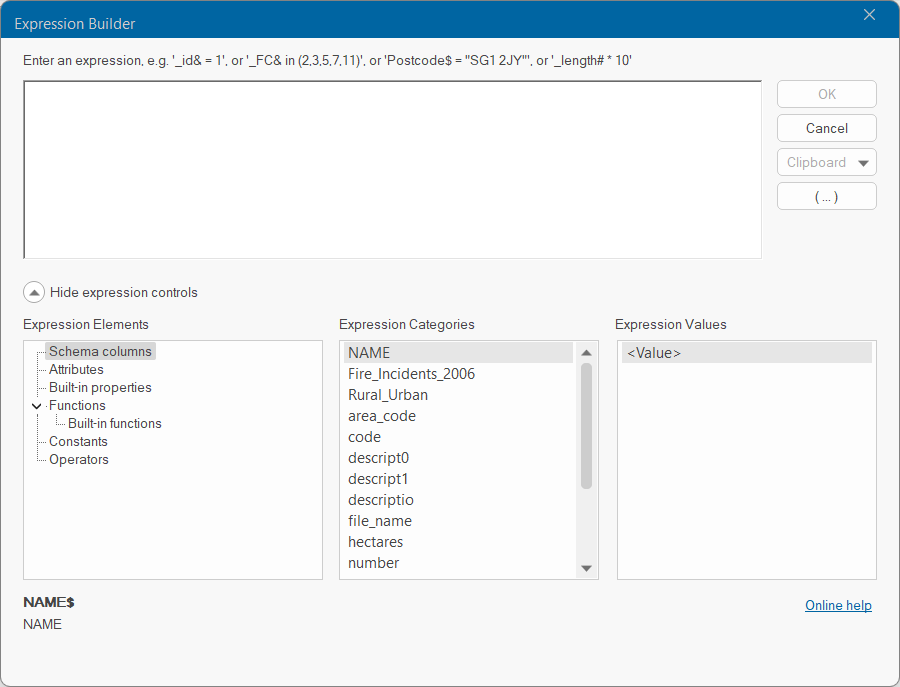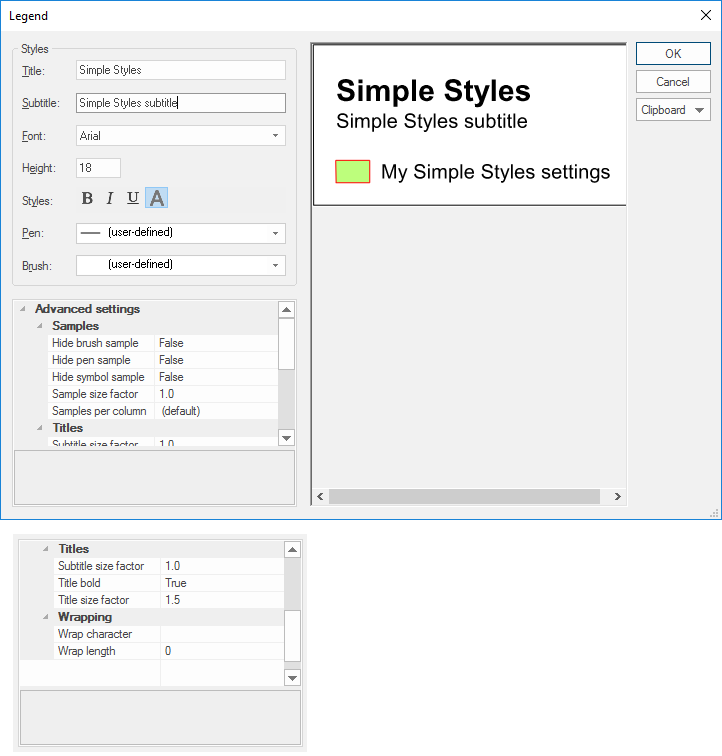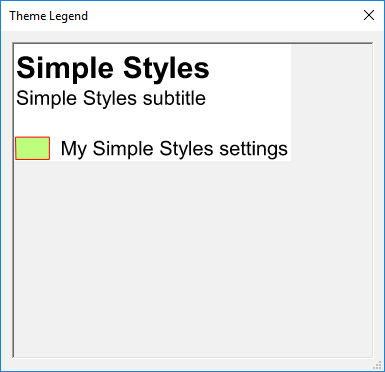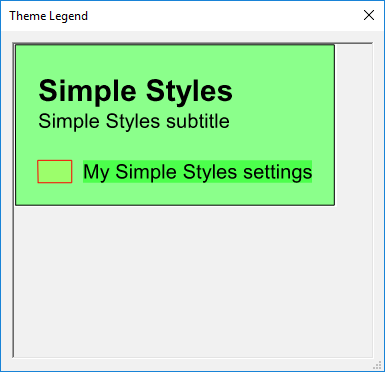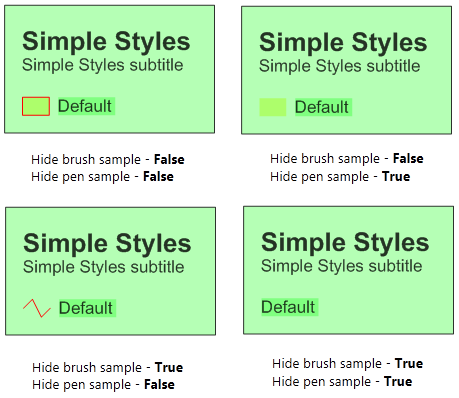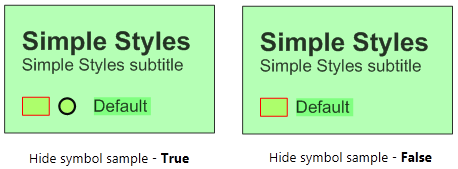Filter, Scales and Legend buttons

This page describes the functions of the Filter, Scales and Legend buttons available for certain themes.
1. Filter
The Filter option controls which items are displayed in the map window. Filtering can be carried out on the basis of item classes, features, properties or using a combination of filters.
The example used here is a Simple Styles theme but the functions of these buttons are identical for all themes. The Legend display will vary between different themes.
Click Filter to display the Expression Builder dialog:
Remember items excluded by the filter are not displayed (and so cannot be edited either). If you create items which are excluded by the filter, these will be drawn but not shown.
Filters are named objects, stored in Named Object Libraries (NOLs) which use item properties to include ("pass") some items, but exclude ("fail") others.
Filter objects work by examining the properties of an Item. So one filter could look at the colour of an Item and only "pass" those that are red. (In the same way as a camera can use coloured glass to filter the images of the photographs it takes.)
Filter objects can be applied to overlays to control the visibility of the items in that overlay. Only items that pass are drawn.
Items that fail the filter are not drawn, so you can make them temporarily invisible without having to delete them. In addition, many Cadcorp SIS methods, e.g. Scan, accept a Filter as an argument.
2. Scales
The Scales button allows you to choose the minimum and maximum scale thresholds between which the theme is displayed.
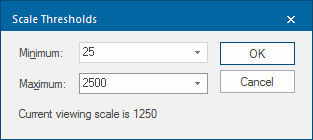
3. Legend
A legend can be placed on a print template which contains overlays that are themed.
All print template ‘furniture’ (scale bars, legends, north points, and so on) has a default Level value of 1.
The map frame item in the print template has a default Level of 0.
This means any items you add to the print template should automatically appear on top of it when you print. When you are styling a legend to add to a print template, if you leave this as (implicit), it means that the Legend box should always be drawn on top of the map graphics.
Overlays and data formats that use the SIS feature tables automatically display the attributes as a theme legend on the overlay. The theme legend based on the overlay’s feature table can also added to a print template, see Print Template.
Styling a legend
Legends are created automatically and may be edited as required.
Click the Legend button to display the Legend dialog that allows you to create or edit a legend:
The Legend dialog is resizeable to allow all text and samples to be previewed.