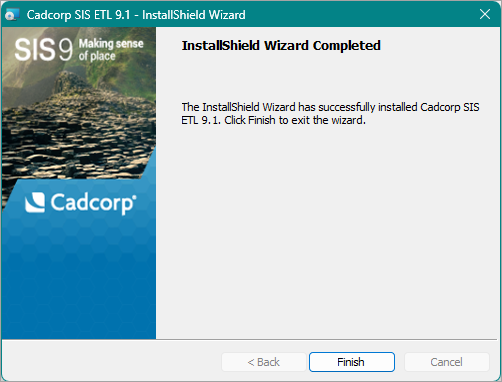Installation
Dependencies
Install these applications on the same server as Cadcorp SIS ETL.
This is particularly useful if using GeognoSIS; it allows ETL to easily schedule GeognoSIS instance restarts to pick up new data.
- A licensed version of Cadcorp SIS Engine (the OCX in the Desktop licence is used to import files into PostGIS)
- A PostGIS or SQL Server database engine (if using ETL for database activities)
You do not need Microsoft Office installed to work with the included Access database.
Installing SIS ETL
- Visit the Downloads page
 on the Cadcorp website.
on the Cadcorp website. - Click Cadcorp SIS ETL to run or save the installer. exe or Cadcorp SIS ETL.0.xxxx.64.exe. You will find the installer under Applications.
- The xxxx field in the filename indicates the minor version number.
- Double-click the .EXE to begin installation.
- After launching the .exe, you will see this welcome screen. Click Next to begin.
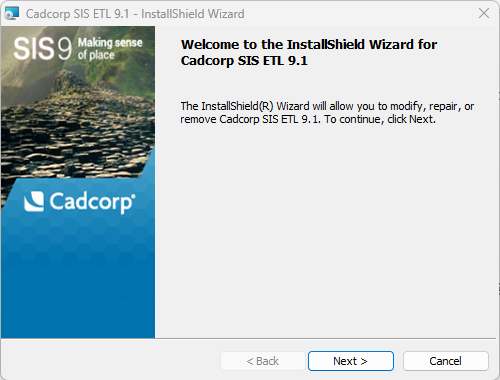
-
Take a moment to read through the Licence Agreement. Accept and click Next to proceed with installation.
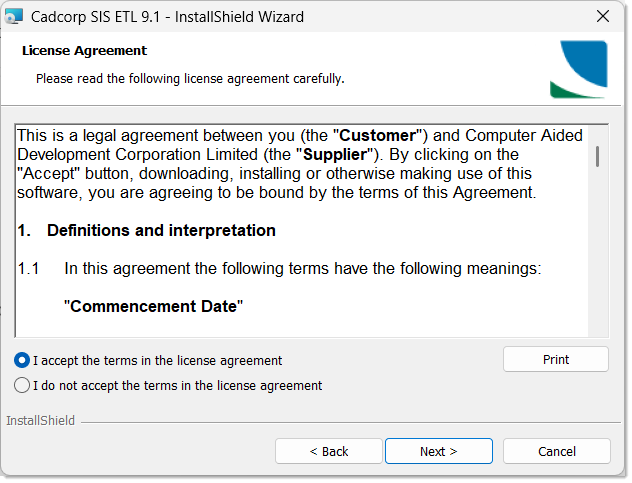
- ETL will be installed in your default Program File folder. Click the Change button to specify a different destination folder else click Next.
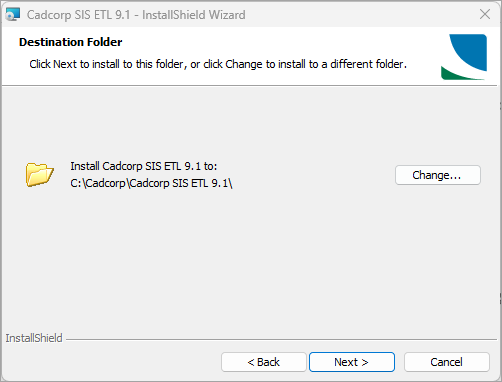
- You will be prompted for the Licence File. Use the ... button to browse to the location of the licence file. Click Next.
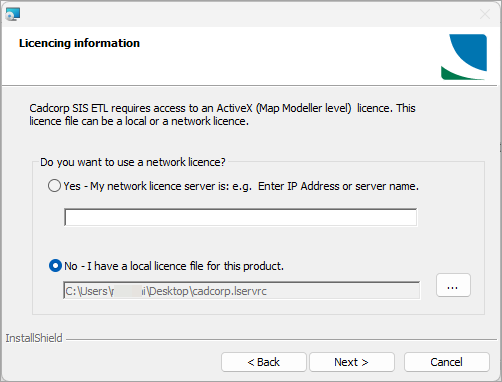
- When the licence has been successfully validated, click Install to begin installation.
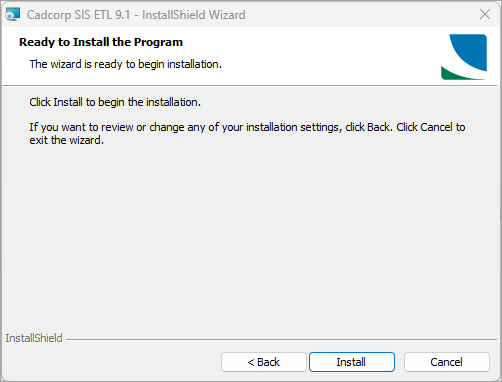
- You will see a confirmation screen when Cadcorp SIS ETL has been installed. Click Finish.