Add data for OGC Services
To add data to GeognoSIS use either of these two methods:
1. Upload Map(s)
Use this method to upload maps which places a copy in a GeognoSIS folder.
- Click the Action button in the top right corner and select Upload Map(s).
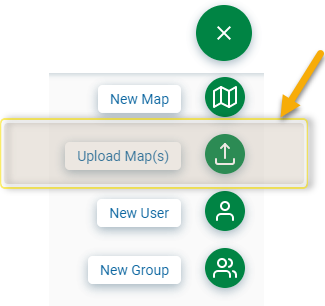
- Click Choose to open the a file browser and search for SWDs created in SIS Desktop. Alternatively just drag and drop a saved map directly into the window.
- Click Upload.
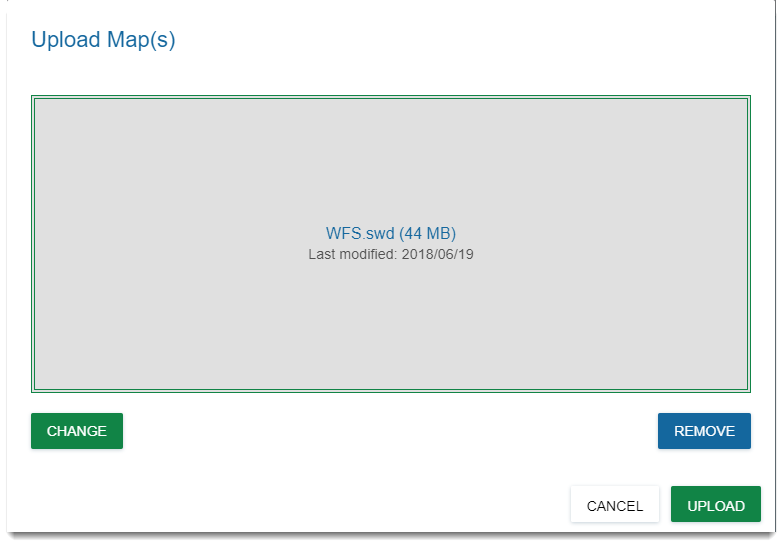
- Once uploaded you can see a preview of the map within your instance.
- Click on map Options and enable OGC Web Feature Service.
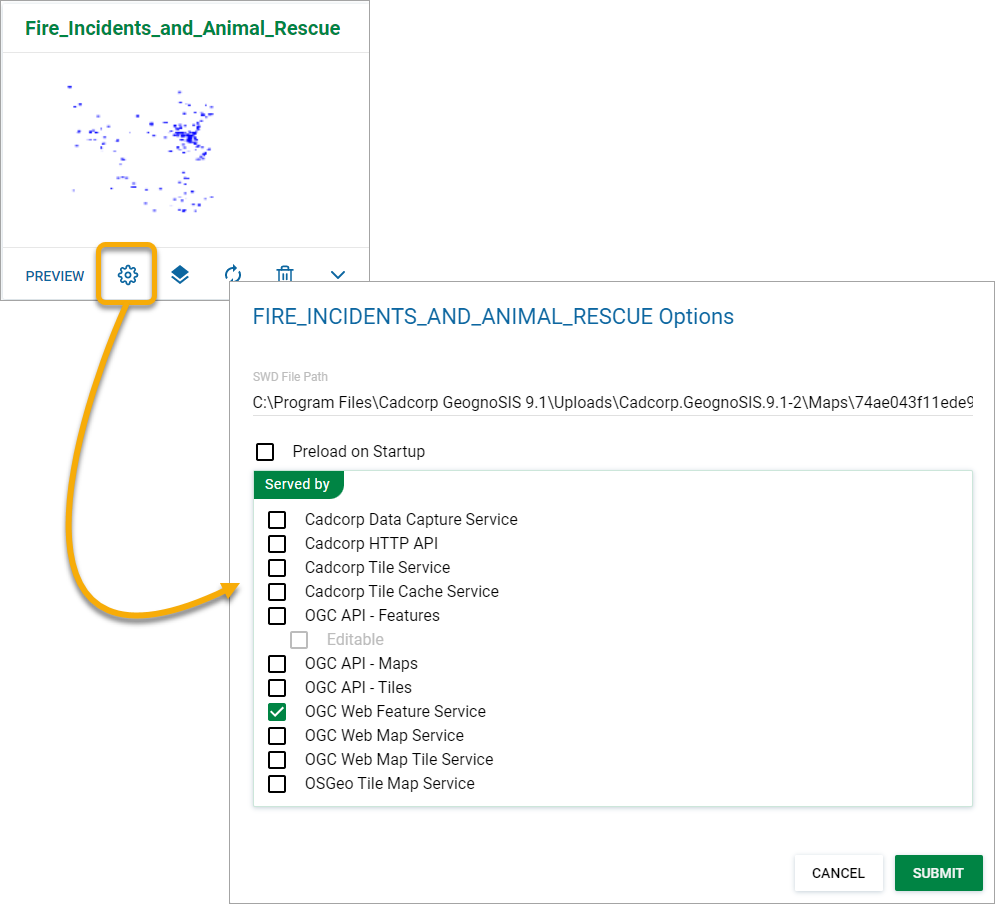
Make your data available quicker by enabling Preload on Startup option. This will also recognise any changes made in the data and update the service accordingly.
To discover the path used for the OGC WFS you have just created, look in the Web Services page for this instance and click the URL link button.
2. Create New Map
In this example, we will create a new map for the WFS.
- Click the Action button in the top right corner and select New Map(s).
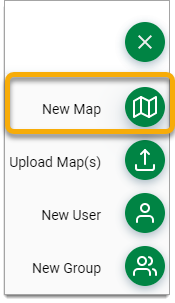
- Type in the path to the saved SWD or SWZ created in SIS Desktop.
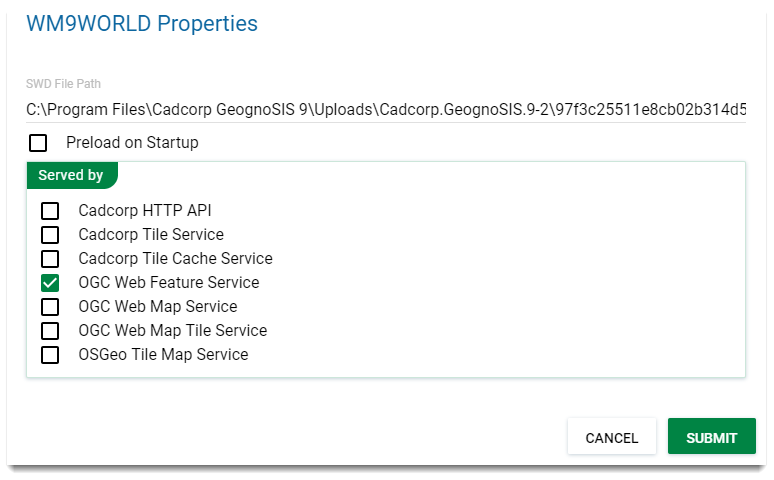
- Enable OGC Web Feature Service.
- Click Submit.