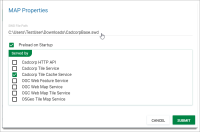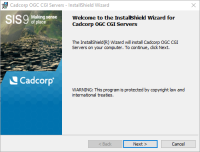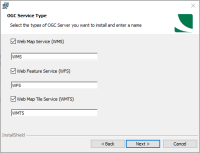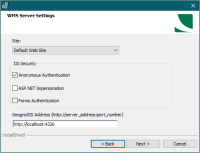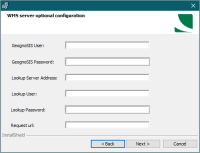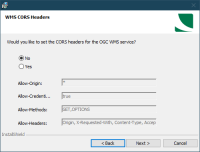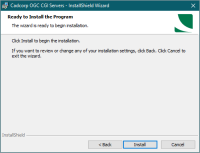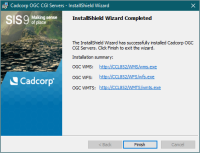How do I install OGC CGI Servers?
A Common Gateway Interface or CGI (provided with Cadcorp GeognoSIS) helps you create an OGC WFS, WMS or WMTS server.
Instead of connecting directly to a GeognoSIS service, the CGI directs OGC requests through a web server (see examples 2 and 3). The web server, GeognoSIS service and data server may be on different physical machines.
These settings can be specified during the CGI installation.
Click View on your instance and select Maps > Properties to add SWDs or datasets.
In the SWD File Path, type in the path of the dataset or SWD to be served.
Check the tickbox for the OGC server type(s) through which the data is to be served, e.g. OGC Web Map Service. The selected dataset will be added to the instance.
Depending on the presence of prerequisite software, which may or may not be already installed on your computer, you will be prompted to install required software.
IIS setting
If IIS is not enabled you may see a warning message. In this case refer to Microsoft documentation to enable IIS.
IIS 6 Compatibility
If IIS 7.0 or 7.5 is being used then IIS 6 Compatibility must be enabled.
- In Windows click Start (bottom left of the screen) and select Control Panel.
- Click Programs.
- Under Programs and Features select Turn Windows features on or off.
- The Windows Features dialog will be displayed:
- Expand Internet Information Services > Web Management Tools and check the IIS 6 Management Compatibility tickbox.
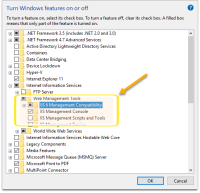
Before installation ensure the CGI Role service has been enabled. To do this, follow the steps below:
- In Windows, click Start (bottom left of the screen) and select Control Panel. (or start typing it in the Search bar)
- Click Programs.
- Under Programs and Features select Turn Windows features on or off.
- The Windows Features dialog will be displayed:
- Expand Internet Information Services > World Wide Web Services > Application Development Features and check the tickbox for CGI.
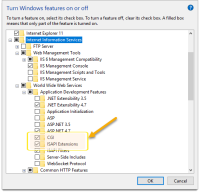
- Click OK.
Note: This menu can look different on different versions of Windows or even Windows 2012 server. The example shown is Windows 10 Pro. If you need help with earlier versions, please contact your IT department.
The CGI installation files are located online on the Cadcorp website in Downloads (under Server GIS).
Click Download and open the .EXE to launch the installer.
Providing the prerequisite software has already been installed and the CGI role service has been enabled you will see the installer’s welcome screen. Click Next.
The OGC Service Type dialog will be displayed. Check the tickbox for each of the OGC Service Types (recommended) and click Next.
The WMS Server Settings dialog will be displayed:
- Default Web Site will be shown in the Site entry.
- Select Anonymous Authentication in IIS Security.
- Enter the GeognoSIS address and port number.
Click Nextto see WMS server optional configurations.
- GeognoSIS User - The GeognoSIS user account to use.
- GeognoSIS Password - The password for the GeognoSIS user account.
- Lookup Server Address - The name of an environment variable which contains the GeognoSIS service address.
- Lookup User - The name of an environment variable which contains the user name.
- Lookup Password - The name of an environment variable which contains the password.
Enter any of the above and click Next.
Note: If you have opted for the other services (WFS or WMTS) you can configure them in the next few screens. They are identical to the configurations shown above.
Now set the CORS options for each service you have chosen. CORS is a mechanism to use custom headers for sharing purposes. This is relevant when using WebMap.
Once all services have been configured click Install to begin installation.
On completion the InstallShield Wizard Completed screen will be displayed with a list of the OGC services URLs. Ensure you have made a note of these URLs.
Click Finish to exit the InstallShield Wizard.
Service access security
GeognoSIS supports access security to its hosted OGC services. To enable service security, authentication in the GeognoSIS instance properties must be set to DIGEST.
You need a user account set up in the user list for the GeognoSIS instance which uses digest service security.
If GeognoSIS is called directly from a client, the user will be prompted for authentication credentials. These must match with a user account in the instance.
Once the access authentication is successful, the session will remain live. A user will only have to provide credentials once within a browser or the SIS desktop as a client.
If the GeognoSIS CGI is used in order to connect through an internet server to the GeognoSIS, you need only enable anonymous authentication in the IIS page/application settings.