Users
Displays the list of users currently allowed access to the instance.
Select Instance > View > Users to see a complete list of included users.
Click the action button and select New User.
Determine if you would like the new user to be GeognoSIS or a Windows user.
Note: (Negotiate authentication only works with Windows users. Basic/Digest authentication only works with GeognoSIS users). Select the type according to your organisation’s needs.
GeognoSIS User
| FIELD | DESCRIPTION |
|
Name |
User name |
|
Description |
Enter a Description for the account. |
|
Home Directory |
Directory where user's configuration files are stored by default. Specify a folder by typing in the path. |
|
Password |
Default password for the user. This can be changed later in Properties. |
|
Disabled |
Disabling an account prevents the user from logging in. The account does not have to be deleted. Use this option if an employee leaves the organisation but you still need to access their user data. |
|
Super User |
Super users have the same privileges as an Administrator; these can be revoked later. Marking a user as a Super User grants them extensive privilege without compromising Administrator credentials. All Administrators are super users by default. |
|
Impersonate Windows Account |
Allow another Windows user profile to “impersonate” the profile you have created. This can be particularly useful if you have configured, say 5 SWDs that can be served by WMS. But you wish to restrict access to one of the SWDs for a particular customer. To do this set up a new, local Windows account and set the SWD file securities to deny open/read access. Now turn on Digest authentication, create a new GeognoSIS account and assign it the Windows impersonation account you created previously. This means when that particular customer accesses the WMS they will only see 4 SWDs. Other users will see 5 SWDs. |
Click Submit.
Windows User
fields need to be checked
| Field | Description |
|
Name |
User name |
|
Home Directory |
Directory where user's configuration files are stored by default. Specify a folder by typing in the path. |
|
Use the Documents Folder |
If you do not want a folder for the Home Directory, enable this option. GeognoSIS will use the default Documents folder. |
|
Disabled |
Disabling an account prevents the user from logging in. The account need not be deleted. Use this option if an employee leaves the organisation but you still need to access their user data. |
|
Super User |
Super users have the same privileges as an Administrator; these can be revoked later. Marking a user as a Super User grants them extensive privilege without compromising Administrator credentials. All Administrators are super users by default. |
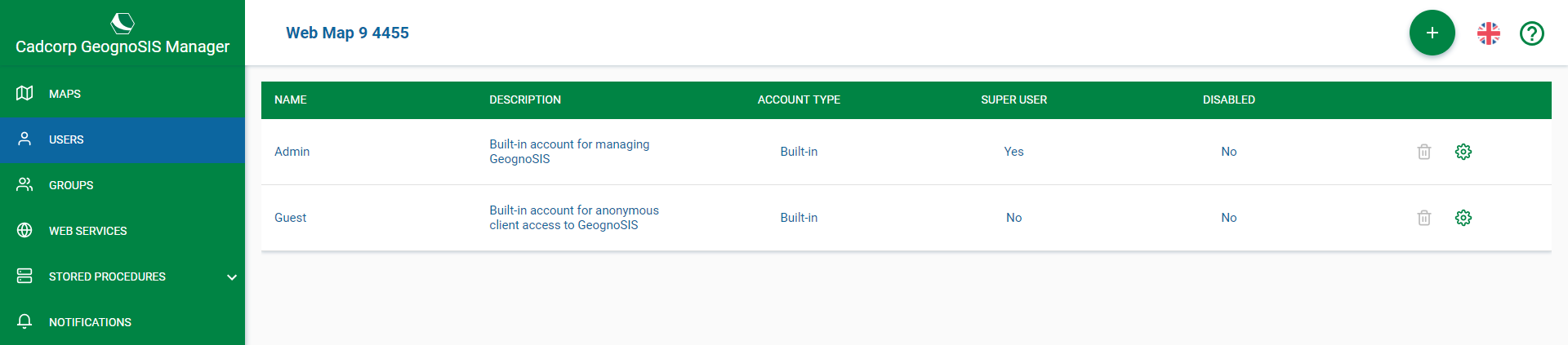
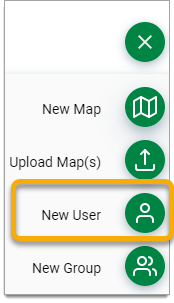
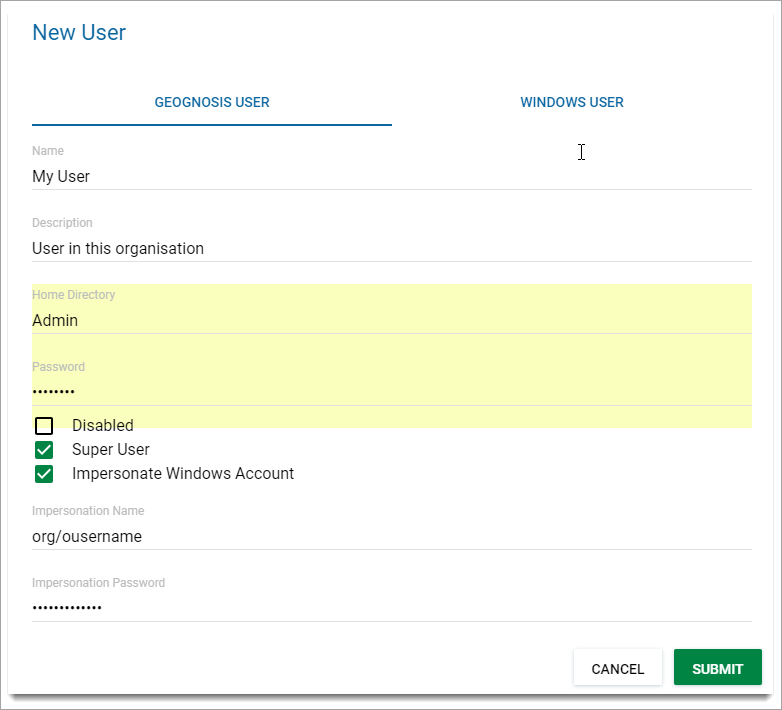
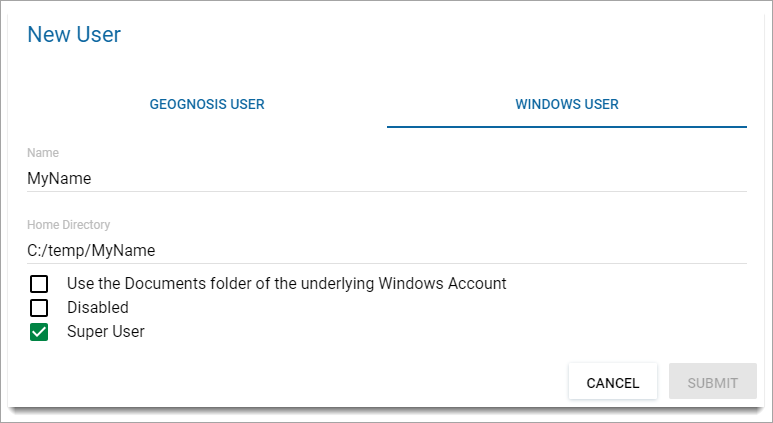
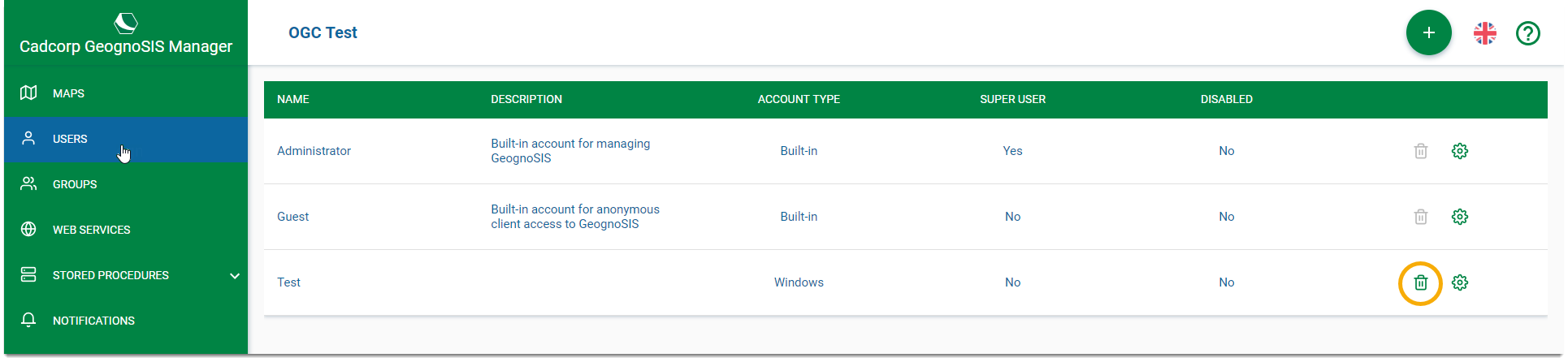
 against the user to be removed.
against the user to be removed.