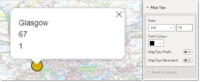Map Tip Settings
Map Tips are snippets of information displayed as the user hovers over any point on the map.
Begin by selecting fields to be displayed as a MapTip.
- Select Visualizations > Build Visual.To add a Map Tip, click and hold on the field (in the Data pane) which holds the attribute to be displayed.
- Now simply drag the field into the text box for Map Tips. You can drag multiple Fields into the Map Tips text box.
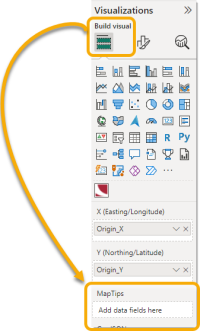
- To customise Map Tip settings, select Visualizations > Format Visual > Visual > Map Settings.
- Select the font, text size and colour of the text using the dialogue.
- Map Tips- Prefix: Displays the listed field name in front of each MapTip for better clarity.
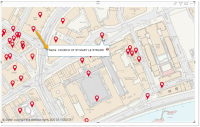
- Map Tips- Persist Enable this option to continue displaying the MapTip even after the user has moved the cursor away from the feature.
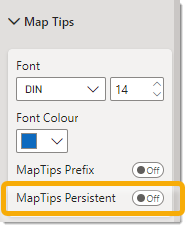
Note: To change the order in which they are displayed, we recommend removing all Fields and adding them back in the order you wish them to appear.