Find My Nearest
Find My Nearest finds the item nearest to the nominated position as defined by routing along the network.
Select Applications > Points > Find My Nearest.
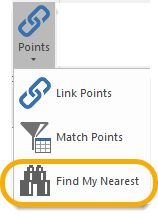
This opens the Find my nearest dialog:
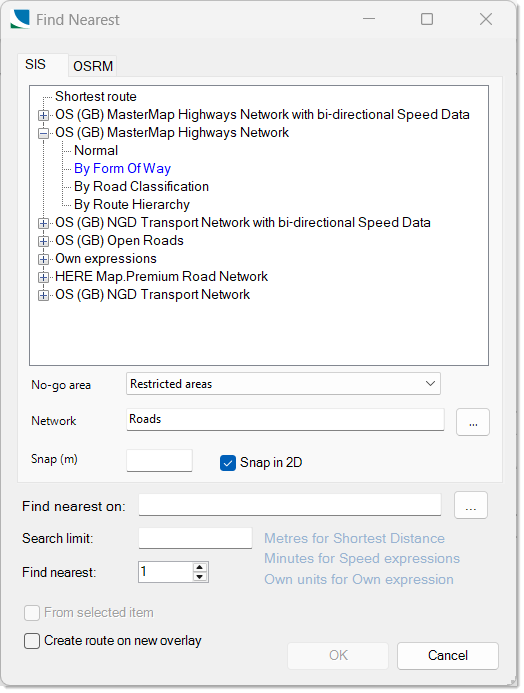
- Select the required Measurement Option (SIS or OSRM).
- Define a No-go area if needed.
- Select the relevant network overlay and click OK
- Select the required overlay from the Find nearest on drop-down box.
- The Search limit is the radius of the "Find my nearest" search. The units used for the radius will depend on the measurement option selected.
- If From selected item is greyed out (as shown above) then the "Find my nearest" search will require a position to be entered (e.g. snap a location on the map).
- If a "start point" item is selected BEFORE the Find My Nearest command is invoked this tickbox will be active.
- To use the selected item as the "start point" check the tickbox. In this case the "Find my nearest" search will use the origin of the selected item as the start position. If you change your mind and do not wish to use the selected item uncheck the tickbox and snap a location on the map after clicking OK.
- Create route on new overlay allows you to choose if the route should be added to the existing overlay or created as a new overlay.
- Click OK.
- If the From selected item option was selected the route calculation will start automatically. Else snap a location on the map.
- The Nearest Found dialog will be displayed.
- For Route Directions click Yes.
- Click Create Print or Close as required.