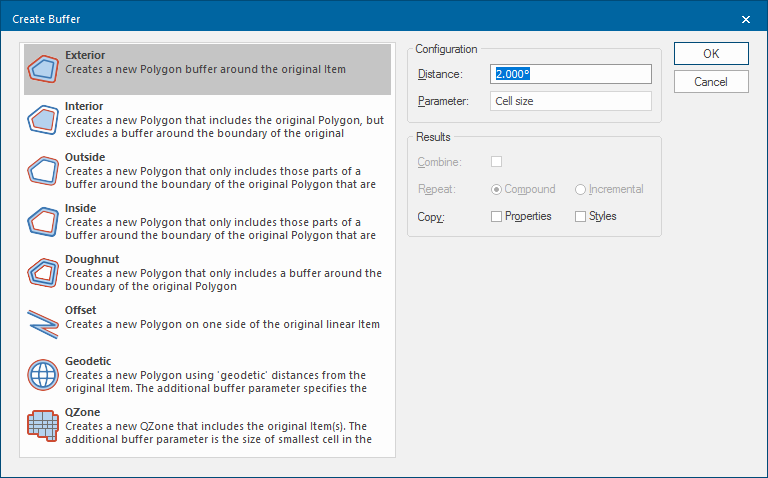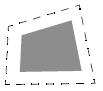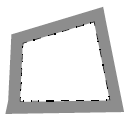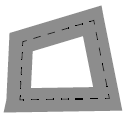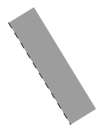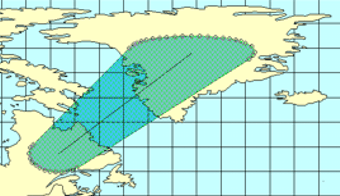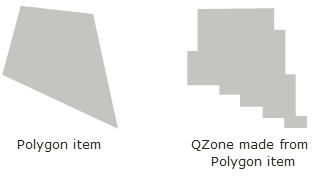Buffer
Buffer creates a buffer around the currently selected item(s).
Select Analysis > Buffer > Buffer.
This opens the Buffer options.
Select an option from the list:
Creates a new Polygon that only includes those parts of a buffer around the boundary of the original Polygon that are inside the original Polygon.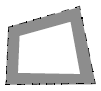
(Text will be added)
Creates a new QZone that includes the original item(s).
The Parameter entry in the Create Buffer dialog specifies the size of the smallest cell in the QZone. QZone cells fit together to cover a region, and are a very compact and fast way to store and analyse complex regions.
The drawback is that the region will have jagged edges.
Configuration Distance
The buffer distance or a space-separated list of distances, or a 'repeat' command, e.g. '10 r 5' or '20 rep 3'.
Click here for more information on coordinate systems.
To create multiple buffers at different distances, either:
- Enter a number of individual values in the Distance box, for example: entering 50 60 70 80 creates buffers at the distances of current units, i.e. 50m 60m 70m and 80m. Note: No delimiters are required only the numerical values to be entered.
- Type rep after the value in the Distance box followed by how many times the buffer should be repeated. For example: 1000 rep 3 will create a buffer of 1000m (or current units) and repeat that 3 times.
Either of these entries will activate the Repeat (rep) command.
Parameter
This is an additional parameter only available for QZone and Geodetic buffers.
QZone - the size of the smallest cell in the QZone.
Geodetic - the number of points to be used when creating the buffer.
Results
Combine: Available for Exterior and QZone buffers - Check the Combine tickbox to combine multiple buffers into a single item.
Note: This makes the Copy parameters invalid.
Repeat: See Distance description above to activate the Repeat option.
Compound - Repeated buffer polygons incorporate previous buffer polygons.
Incremental - Repeated buffer polygons are made from a single buffer and are not an accumulation of previous buffers. The initial buffer will remain the same no matter which option is selected.
Copy
Properties - Should the properties of the original item be copied onto the buffer polygon?
Styles - Should the styles of the original item be copied onto the buffer polygon?
See also Spatial Analysis - Creating advanced buffers.