'Dig' Shape
'Dig' Shape converts the selected items into 'dig' shapes (concave hulls) using Park/Oh's algorithm.
Select Analysis > Geometry > Hulls > Dig Shape.
Select an Item or Items in the map window and click 'Dig' Shape.
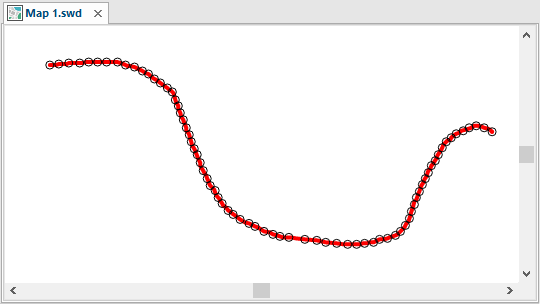
The'Dig' Shape dialog will be displayed with the final 'dig' shape shown:
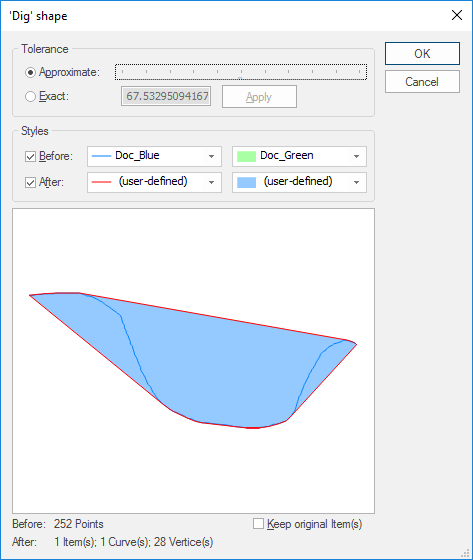
| Option | Description | |
|
Approximate |
Select this option and use the slider to choose an approximate tolerance. Move the slider to change the tolerance value or type in an Exact value and click Apply. The tolerance value is the maximum distance allowed between the original shape and the new shape. The smaller the tolerance, the greater the number of LineString item segments used in the shape. |
|
|
Tolerance Exact |
Select this option if you wish to enter the exact tolerance. Enter the value; if the preview screen shows the desired result, click Apply. The lower the value the more vertices will be created. |
|
|
Styles Before |
Check the Before tickbox to see and set the pre-operation condition for the Pen and Brush respectively. |
|
|
Styles After |
Check the After tickbox to see and set the pre-operation condition for the Pen and Brush respectively. |
|
|
Keep original |
Check the Keep original Item(s) tickbox if you want to keep the original item. |
|