Join
Join combines two LineString segments into one, linking them together using an additional straight LineString item segment.
If the two LineString items are already touching, they will be joined to form a single LineString item. If they aren’t touching, an additional LineString segment will be created to link the two.
The Join command will not work if the LineStrings have different feature codes and/or different attributes. You may see this error message

To bypass this error message, open File > Options > Miscellaneous.
Uncheck Check feature codes when merging items and/or Check attributes when merging items options and click OK.
The LineString items will be joined but all feature codes will be lost. Only the attribute information for the last drawn LineString item will be retained.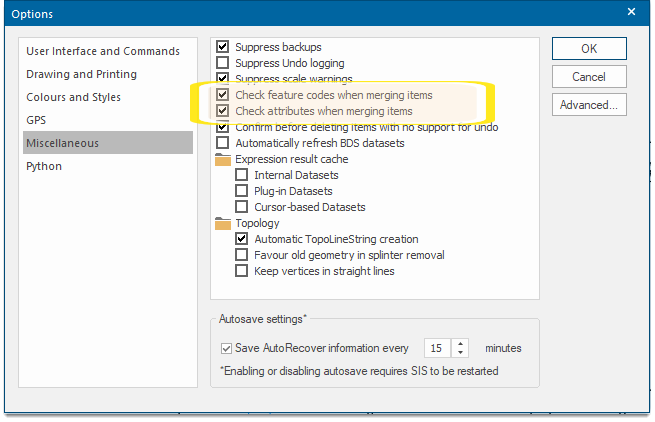
Example:
-
Select Join.
-
Click on the first LineString item (near the end where it should be joined).
- Click on the second LineString item (also close to the end where it should be joined).
- The positions you click are important. Click both LineString items anywhere beyond the midway position to instruct SIS Desktop which ends to join:
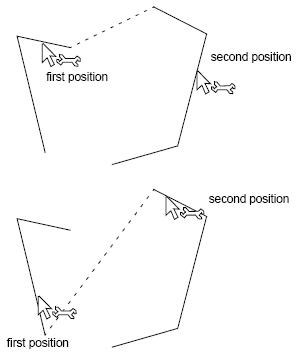
- The ends of the two LineString items will normally be linked by an additional straight segment. However, if the ends of the two LineString items are touching, they are joined without inserting an additional segment.
- Curved LineString items (arcs and Beziers) can be joined to each other or to straight LineString items in the same way:
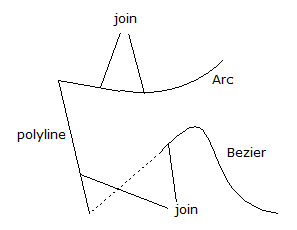
- When joining items which have different pens, the resulting item inherits the pen of the first item selected. Attribute data may be lost during this operation.