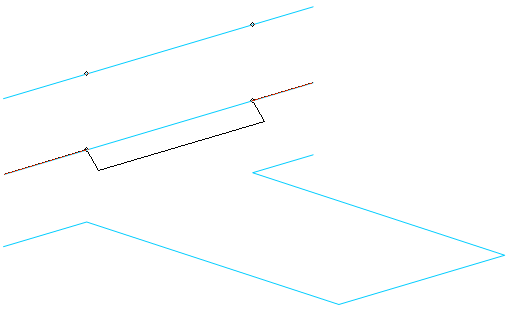Move Path
Move Path moves part of a LineString item.
- Select CAD > Alter > Move Path.
- Click two points on the LineString item to indicate the beginning and end of the path.
- You willl be prompted for a point to move from. Indicate a position (which does not have to be on the LineString item) by which to pick up and move the path. Then give a new position to place it.
The selected path is moved to its new position, and new LineString item segments are created connecting the path to its original position.
The diagram below shows the stages of using Move Path:
Example:
- Select Move Path.
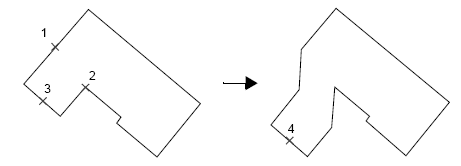
-
Select the start of the path (position 1 on the diagram).
-
Select the end of the path (2 on the diagram). The entire path between these two points will be moved.
-
Click a point to move from (3 on the diagram): this is the point by which the path is picked up and moved
- Click a point to move to (4 on the diagram): the path will be moved so that the “move from” point (3) is placed at this point.