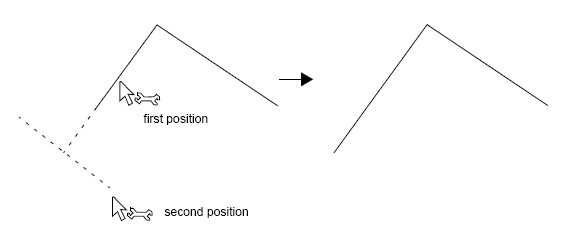Trim/Extend
Trim/Extend trims or extends LineString items without joining them to other LineString items.
- Click a position near the end of the LineString item to be trimmed.
-
Select CAD > Alter > Trim/Extend.

- The LineString item may be extended or shortened by moving the cursor and clicking a position.
- If the position does not lie on the path of the LineString item being trimmed, the LineString item is trimmed to a position perpendicular to that point.
- The LineString items must not be closed, nor can they be link items.
Example:
-
Select Trim/Extend.
- Select the LineString item to trim. Click on the LineString item segment to trim (closest to the end which is to be extended or shortened).
Either
- select a LineString item to trim the first LineString item to (in which case, the first LineString item will be trimmed to meet the second LineString item or an imaginary extension of it):

- or select a point. The first LineString item will then be lengthened or shortened to meet an imaginary LineString item which would pass through this point at an angle normal to the LineString item being trimmed: