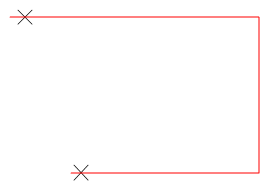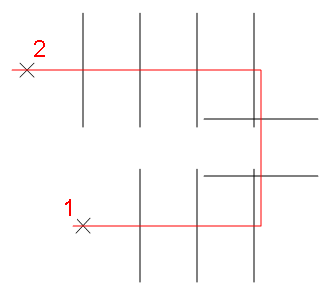Divide Distance
Divide Distance constructs divisions (parallel LineString items of any length) at equal distances between two points.
An example of the use of this command is to divide a rectangle with gridlines for a map extract.
Select CAD > Divide Distance.
Now enter the number of divisions you require.

Example:
- Select Divide Distance.
- The Number of divisions dialog will be displayed.
Enter the number of divisions you wish to make. For example to divide a 250 metre LineString item into 25 metre divisions, enter 10 (divisions). - Click OK.
- Click one end of the distance (LineString item in this example) to divide (point 1 in the following diagram).
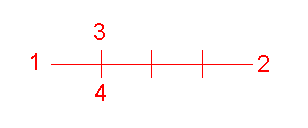
You will see a set of division LineString items between the point given and the cursor. The spacing between the divisions expands and contracts as you move the cursor. - Click the other end of the distance to divide (point 2 in the above diagram).
- Click to fix one end of the new division LineString items (point 3 in the above diagram).
- Click to fix the other end of the division LineString items (point 4 in the above diagram).
Note: Notice as you move the cursor, these new division LineString items lengthen and shorten.
Note: A division LineString item is not placed at the beginning or the end of the distance to divide (so the number of division LineString items is one less than the number of divisions).
Placing division LineString items along a path
A path is the shortest route between two given points on a LineString item. You can divide it into a selected number of equal divisions using Divide Path.
- Select Divide Path (CAD > Divide).
- The Number of divisions dialog will be displayed. Type in the number of divisions you wish to make (example 10).
- Click OK.
- Click one end of the path which is to be divided (point 1 in the following diagram).
- Click the other end of the path to be divided (point 2 in the following diagram).
Division LineString items are automatically placed along the path, dividing it into the number of divisions you specified.
Unlike Divide Distance, you do not click positions to specify the length of the division LineString items.
If the LineString item being divided is closed, the path for the division LineString items is the shortest route between the two points clicked.
A division LineString item is not placed at the beginning or the end of the path, so the number of division LineString items is one less than the number of divisions (there are 10 divisions in the above example).