SIS Desktop as a Virtual Desktop Application
Connecting to Cadcorp SIS Desktop in the cloud enables users to experience SIS Desktop remotely from their computers with no local installation required.
This remote application is facilitated by Microsoft's Windows App; users get the same look, feel and overall experience as if SIS Desktop software were installed directly on their local machine.
Prerequisites
- Microsoft Windows 10.
- A stable internet connection with a minimum speed of 5 Mbps.
Configure the Windows App
- The Windows App is included as standard in devices running Windows 10 onwards. It is also available to download here
 . To open the app directly inside your browser without download or installation, see here.
. To open the app directly inside your browser without download or installation, see here. - Enter the sign in details provided in the Cadcorp licence email.
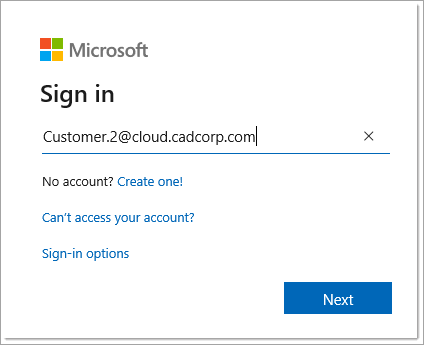
- Enter the password provided by Cadcorp.
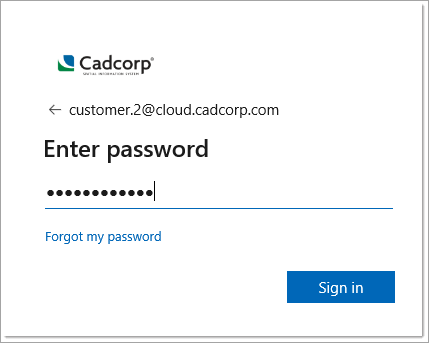
- Select Apps and double-click the relevant card to launch SIS Desktop.
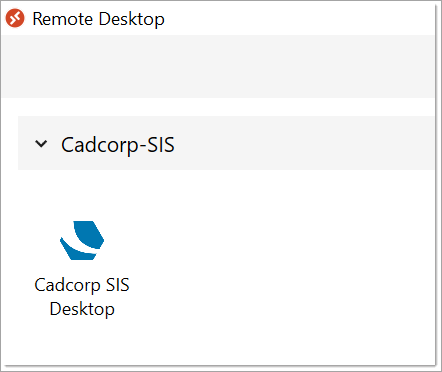
- Enter your password again to connect to the application.
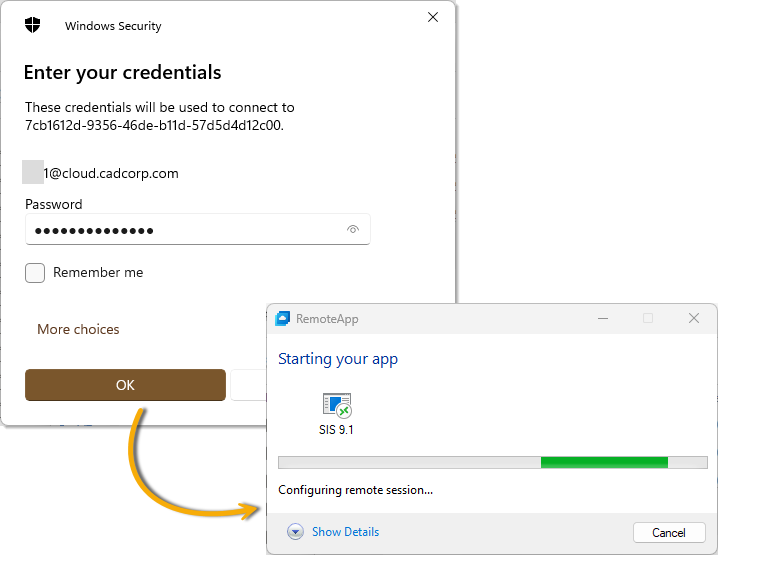
- Cadcorp SIS Desktop is now ready to use.
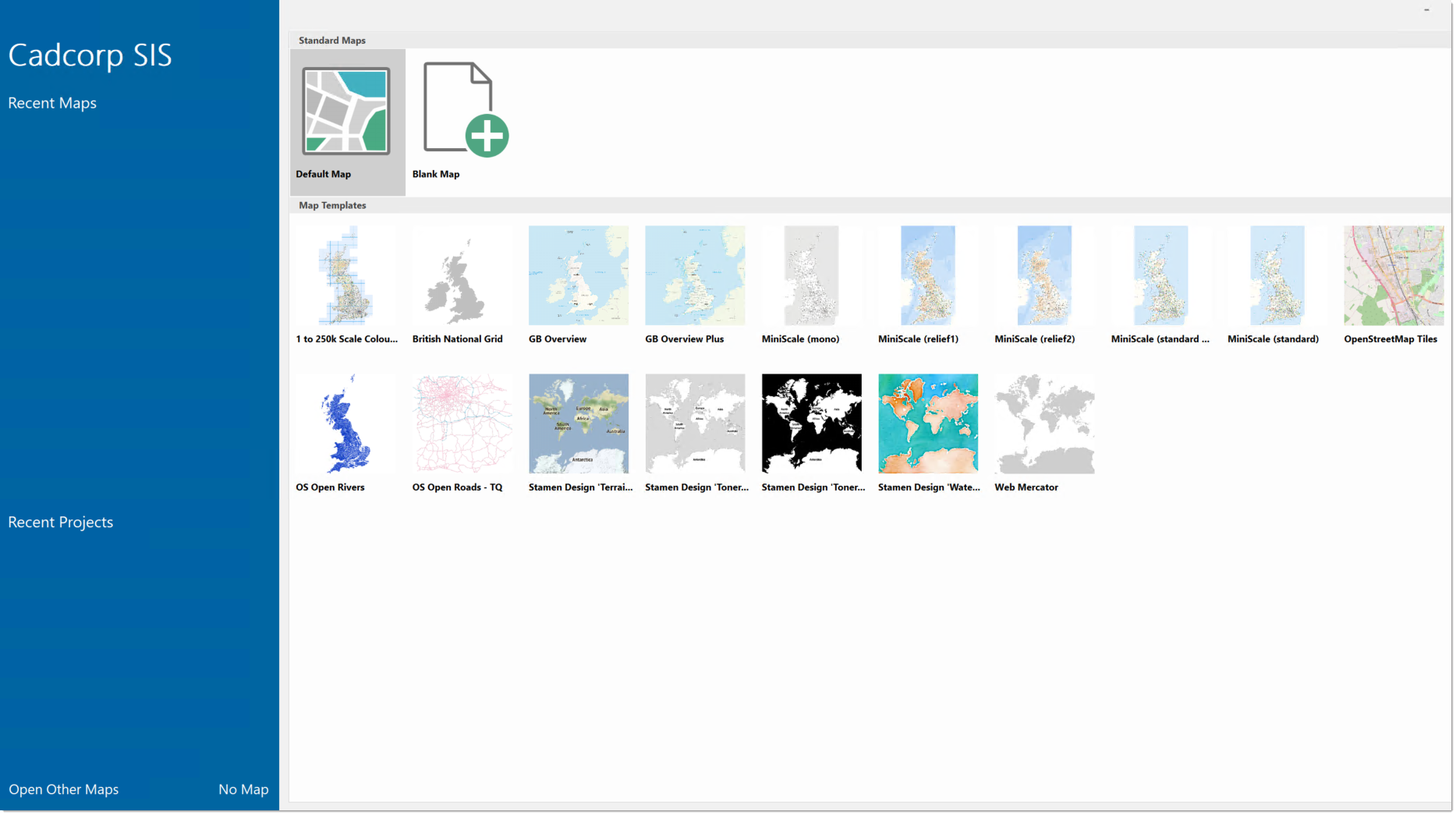
- For quick access from the home screen, pin SIS Desktop as a Favourite.
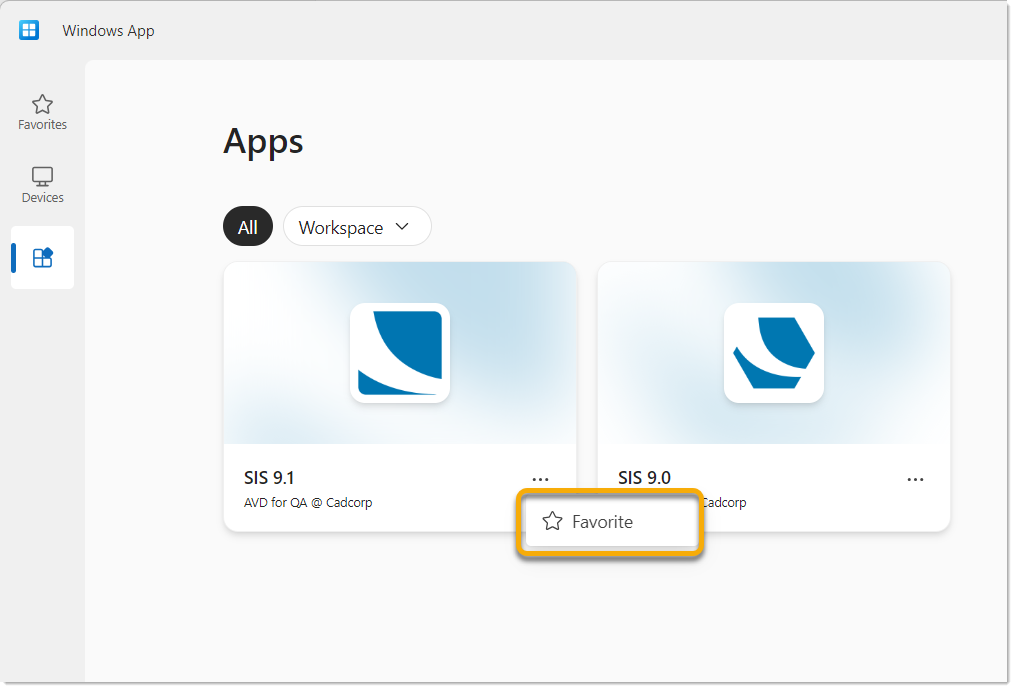
Cadcorp supplies and manages usernames and passwords to customers accessing SIS Desktop in the cloud.