Named Items
A named item is a collection of graphical items which can be recalled later. Any item on an editable or hittable overlay can be turned into a named item.
Named items are a type of named object and are stored in libraries.
Recalling a named item places a copy of it on the current overlay in the same spatial location as when it was saved. This is similar to copying items to the clipboard then pasting a copy back into the current overlay.
However unlike the clipboard, named items allow more flexibility.
In contrast to the temporary nature of the clipboard (which holds only one set of data at a time, which is overwritten when you store another set), you can build up a large number of named items.
Creating named items
- Make sure the library where the named item is to be placed is the current library.
- Select the item(s).
- Select Store Item (Create > Miscellaneous). The Save Item As dialog will be displayed:
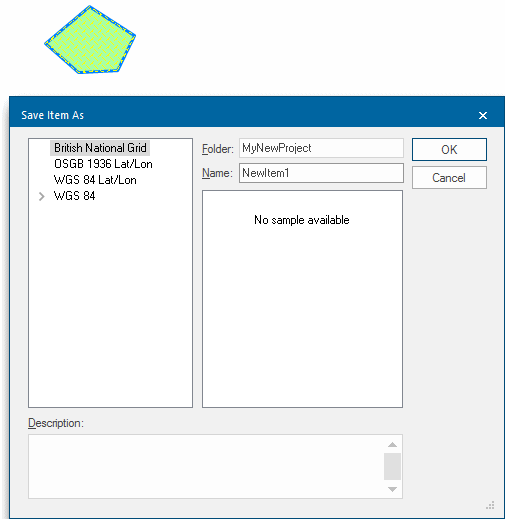
- Enter a folder name (you will need to create a new folder if there are no other named items in the enabled libraries) or select an existing folder name if appropriate. All named item folders in all enabled libraries are listed.
- Enter a name for the named item.
- The item is then stored in the current library. (If there were several items selected to make up the named item, a group item is stored.)
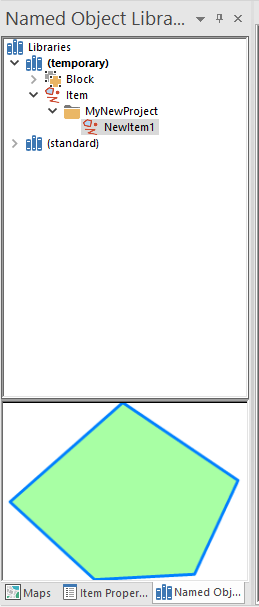
Placing named items
- Select Recall Item (Create > Miscellaneous).
- In the Open Item dialog, choose the named item by selecting its folder and name.
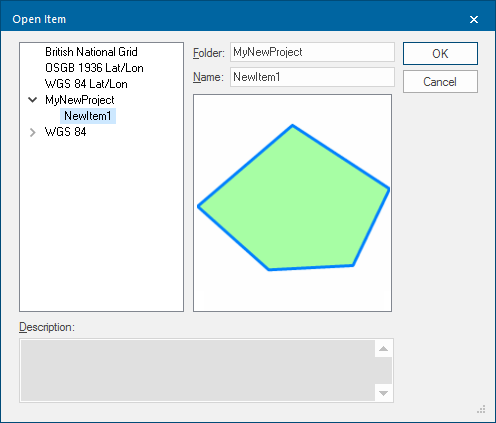
The named item is recalled and placed on screen in the same spatial location as that occupied by the original item when it was stored.
The item is stored in the current editable overlay’s dataset and if necessary, will be transformed into the dataset coordinate reference system.
If multiple items were selected to make the named item, when recalled the item will be a group.
Backdrops
A named item can be used as a backdrop.
Backdrops can be used in a Map Window. Other overlays are then drawn against this backdrop, see Loading maps (and other data files).
Backdrops are also used when placing a KeyMap on a print template, see Print Templates, Add key map.