Circle: 2 Points
Click Create > Circle and choose 2 Points in the drop-down menu.
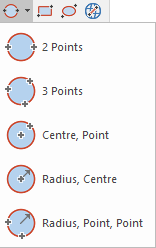
2 Points constructs a circle using two points on the circumference. The points given will be diametrically opposite. The created circle will be a Polygon item.
-
Select 2 Points.
-
Click the first point through which the circumference should pass.
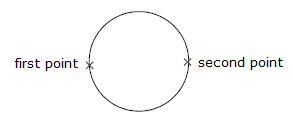
- Click the second point through which the circumference should pass.
To finish any of the Geometry 2D commands, press the Esc (escape) key, or select another command. The use of Esc discards any constructions still in progress.
When you select any create circle commands, the cursor changes to an arrow with a spanner beside it (indicating a toolbox operation). This means the command is still active, you can continue drawing more items of the same type without re-selecting the command.