Circle: Centre, Point
Click Create > Circle and choose Centre, Point in the drop-down menu.
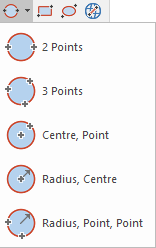
Centre, Point creates a circle from a centre and a point on the circumference.
Use Centre Point when you know the position of the circle’s centre and a point through which the circumference passes. The created circle will be a Polygon item.
-
Select Centre, Point.
-
Click the position of the centre of the circle. You will now see a circle centered at this point. This circle changes size as you move the cursor.
- Click a point on the circumference (this fixes the radius of the circle).
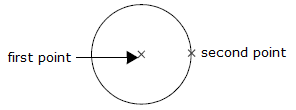
When you select any create circle commands, the cursor changes to an arrow with a spanner beside it (indicating a toolbox operation). This means the command is still active, you can continue drawing more items of the same type without re-selecting the command.
To finish any of the Geometry 2D commands press the Esc (escape) key or select another command. The use of Esc discards any constructions still in progress.