Circle: Radius, Centre
Click Create > Circle and choose Radius, Centre in the drop-down menu.
Radius, Centre constructs a circle of a known radius using the centre of the circle.
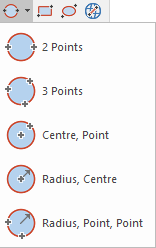
Use Radius, Centre when you know the radius and centre of the circle. It can also be used to create concentric circles.
The created circles will be Polygon items. Each circle is a separate item.
- Select Radius, Centre.
- The Circle radii (space separated) dialog will be displayed:
 dialog.png)
-
To draw a single circle, enter the radius of the circle.(eg 2000m)
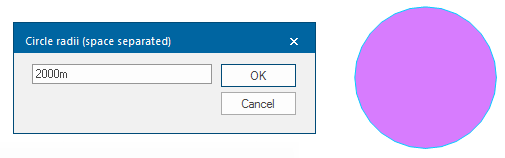
- To draw a number of concentric circles, enter the radius of the smallest circle followed by a space, then the distance from the circumference of the first circle to the circumference of the second circle.
- Next enter a space followed by the distance from the circumference of the second circle to the circumference of the third circle and so on.
ie 200m 400m 800m 1000m:
Use the repeat function to quickly repeat more concentric circles. Enter a value repeated a number of times, ie 1000m REP 4. You can enter REP, R or r to use the repeat function.

A circle of the entered radius (or set of circles) is then attached to the cursor for you to position by its centre point. You may click to snap a position or type a coordinate.
When you select any create circle commands, the cursor changes to an arrow with a spanner beside it (indicating a toolbox operation). This means the command is still active, you can continue drawing more items of the same type without re-selecting the command.
To finish any of the Geometry 2D commands, press the Esc (escape) key or select another command. The use of Esc discards any constructions still in progress.