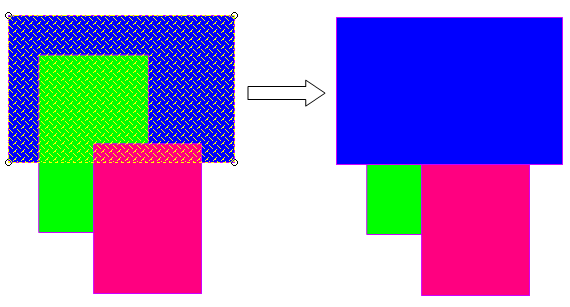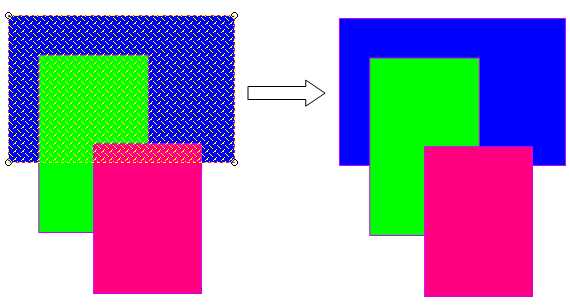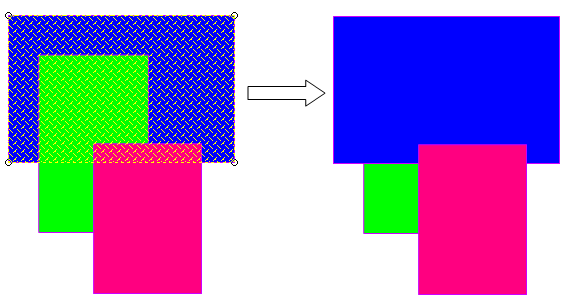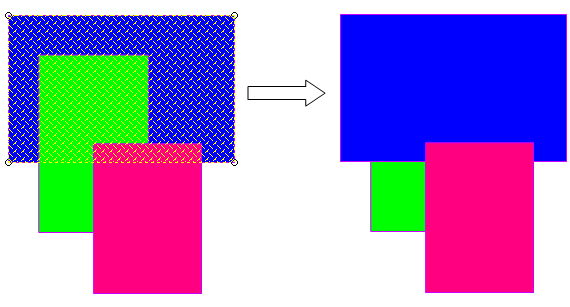Arrange
Arrange has a wide range of options to move and arrange shapes on a map.
 BtoF.png)
1. Group joins two or more selected Items together so they will be treated as a single Item.
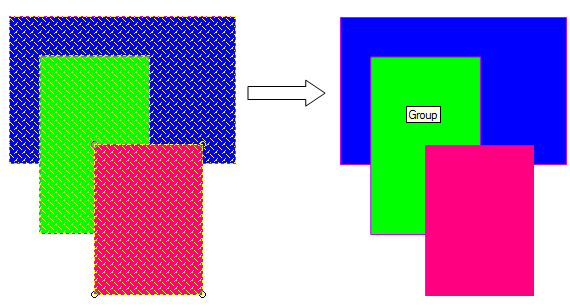
2. Ungroup "explodes" a Group item into the original separate graphical items.
Group items are designed for Microsoft Visual Basic customisations using GisLink or applications written using the SIS Control. Groups allow programmers to create new item types.
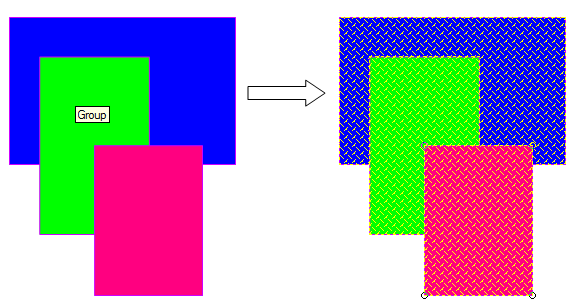
1. Align Left aligns the selected Items to the left.
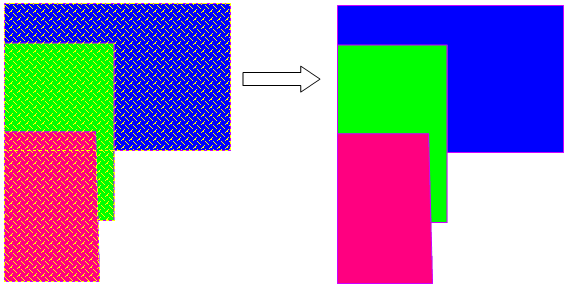
2. Align Centre aligns the selected Items to the horizontal centre.
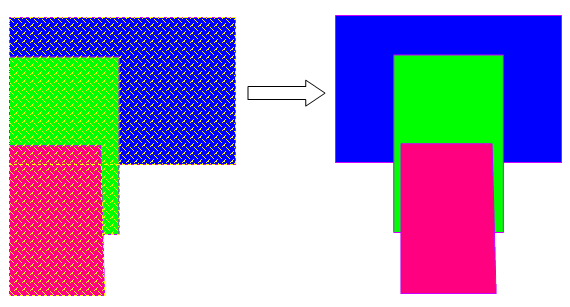
3. Align Right aligns the selected items to the right.
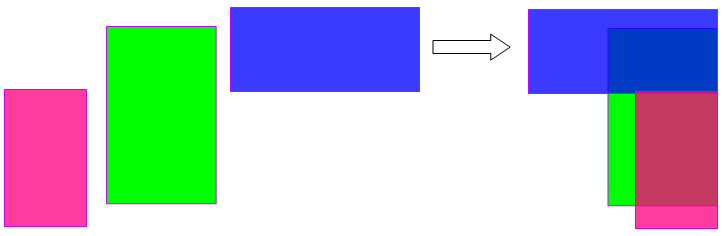
4. Align Top aligns the selected items to the top.
5. Align Middle aligns the selected Items to the vertical middle.
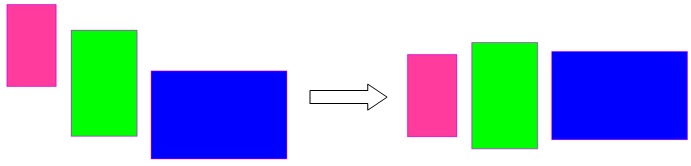
6. Align Bottom aligns the selected Items to the bottom.
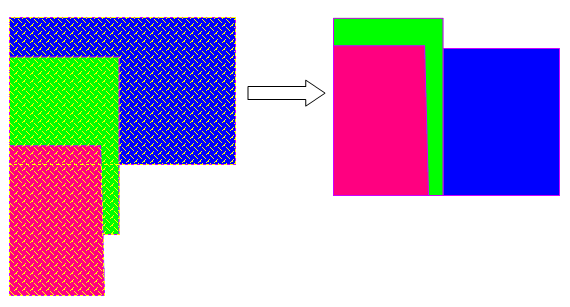
1. Rotate rotates the selected item(s) around a selected point.
If a point in space is chosen, the item will be rotated around that point. If one of the square grab handles is chosen, this rotates the item(s) around the opposite grab handle.
- Select the item(s) to be rotated.
- Select Rotate.
- Click the first position.
- Drag the item(s) about their centre point.
- Click a second position to fix the item(s) in their new location.
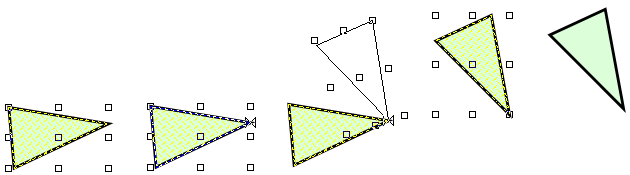
2. Rotate Right 90° rotates the selected items to the right by 90°.
3. Rotate Left 90° rotates the selected items to the left by 90°.
4. Flip Vertical flips the selected items vertically.
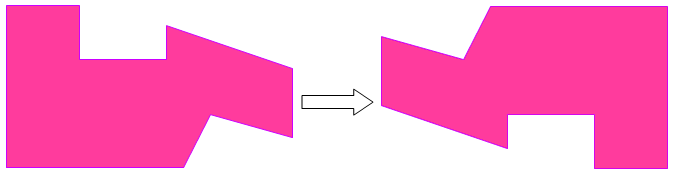
5. Flip Horizontal flips the selected items horizontally.
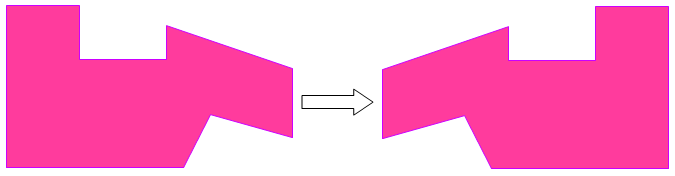
Move Dataset moves all of the items in the dataset to a desired position. SIS Desktop does by actually re-defining the coordinate system of the dataset, so the command operates quickly no matter how big the dataset.
Typically this command can be used for CAD plans etc. to move datasets (which may be read only), whilst maintaining links to the original data.
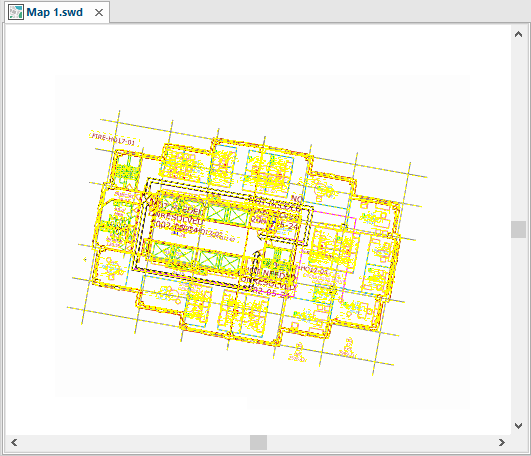
Select the dataset.
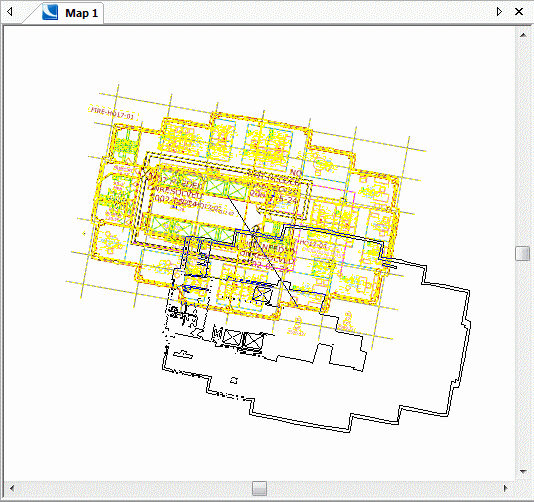
Click the Move Dataset command.
You can now move the dataset within the map window. If you wish to increase or decrease the dataset scale or mirror or rotate the dataset press Enter to open the Transformation options:
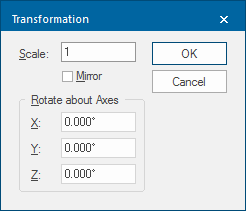
Scale: - Enlarge or reduce the items on the cursor by the specified value. This value is relative to its current size and ignores previous changes.
Mirror - Create a mirror image of the graphics on the cursor using the specified angle as the mirror plane. 0 degrees is horizontal, 45 degrees is bottom-left to top-right and 90 degrees is vertical.
Rotate about Axes
X:/Y: - Define three-dimensional rotation about the X/Y axes. These options are only useful in 3D modelling.
Z: - Rotate the items on the cursor through the specified angle. Positive angles are anti-clockwise, negative angles are clockwise.
Click OK when done.