Export to Server (PostGIS Raster)
Use File > Export > Export to Server to export data to PostGIS Well Known Text (WKT) Raster database.
Note: Ensure the target database has been correctly set up before exporting data to it.
Select PostGIS Raster from the list of database types and click Export to Server button at the bottom of the page.

Enter the required server credentials and click Next. 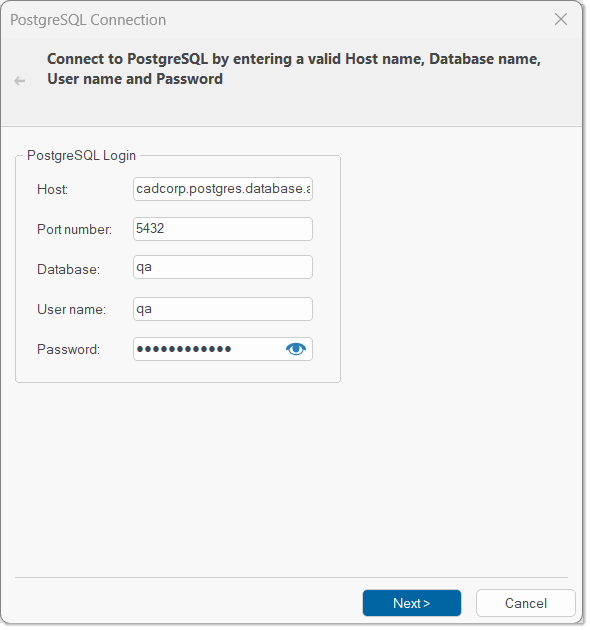
Click Next to open the PostGIS Raster dialog.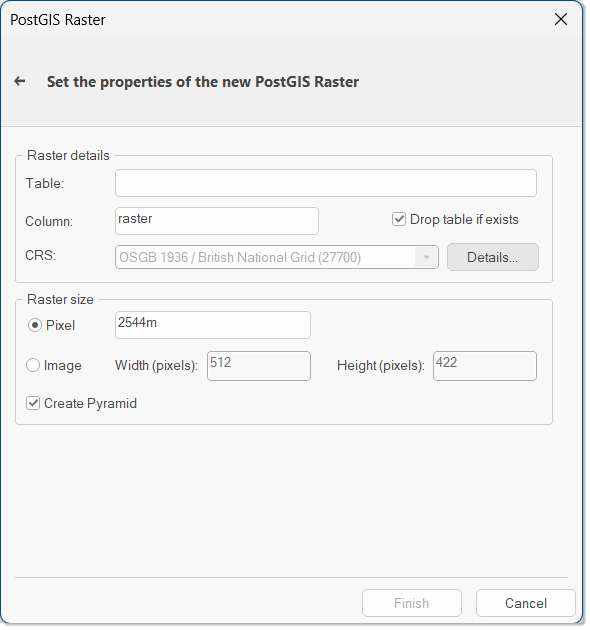
Enter the following details:
| Option | Description | |
| Table |
Enter any PostGIS compliant table name. |
|
| Column | Name of the column in the PostGIS table is raster and is type raster. Edit the name if needed. | |
| Drop table if exists | Enable to drop If you check this tickbox and the table exists in the database it will be dropped. If a table with the same name exists, SIS Desktop 9.1 can replace the old table with the new one. When a table with raster data is dropped in PostGIS, this will also clear/clean up the metadata attached to the original table. I'm not sure the exact purpose but I would assume if a user tried to export without dropping the table to an existing table this may cause errors. | |
| CRS | The coordinate system associated with the spatial layer defaults to the coordinate system for the overlay. | |
| Details | Click to display the Co-ordinate System Details dialog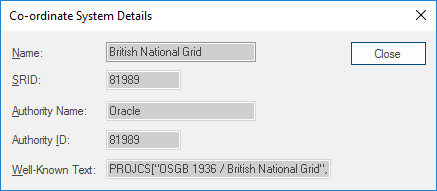 |
|
| Raster size Pixel | Pixel size in image. | |
| Image - Width | Size of image width in pixels. | |
| Image - Height | Size of image height in pixels. | |
| Create Pyramid | Enable to create a pyramid data structure. | |
Click Finish.