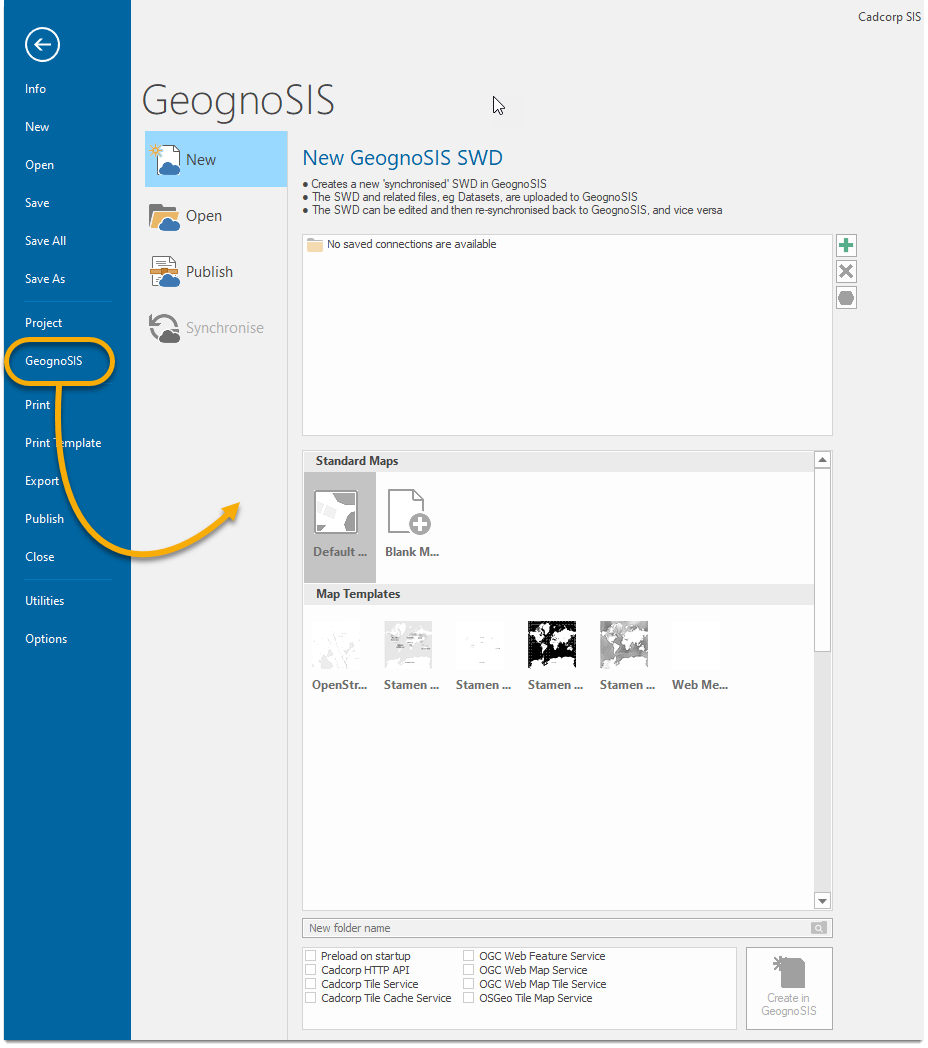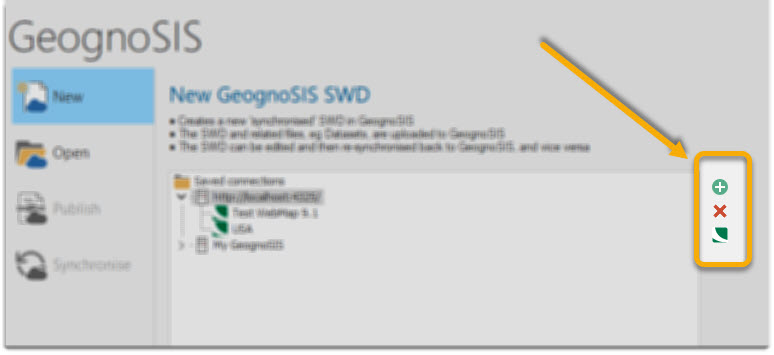GeognoSIS
SIS Desktop 9.1 can now 'synchronise' SIS Workspace Definitions (SWDs) and their supporting files with GeognoSIS. This option allows you to detect changes locally (on the desktop) and remotely (on the server) without requiring direct access to the server.
TIP: For a comprehensive example, see our online tutorial here 
Click File on the Ribbon and select GeognoSIS.
Getting Started
To work with GeognoSIS inside SIS Desktop, begin by creating a new connection. Use the buttons on the right of the pane.
Click  to add a new connection.
to add a new connection.
- Enter the URL of the GeognoSIS Administrator instance
 (http://<server>:<port>) For e.g. http://localhost:4325
(http://<server>:<port>) For e.g. http://localhost:4325 - Enter the user name and password.
- Enable "Save Connection Details"; this helps you to avoid re-entering these details each time.
- You can also assign a user-friendly name to your GeognoSIS instance.
Click  to delete the selected connection.
to delete the selected connection.
Click  to view the selected connection or instance inside GeognoSIS Manager. Opens in a separate browser window.
to view the selected connection or instance inside GeognoSIS Manager. Opens in a separate browser window.
1. Create a new SWD
- Click New to create an SWD in GeognoSIS.
- Select one of the saved connections or add a new connection (see above).
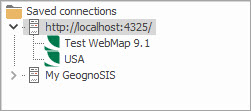
- Select a map type and template.
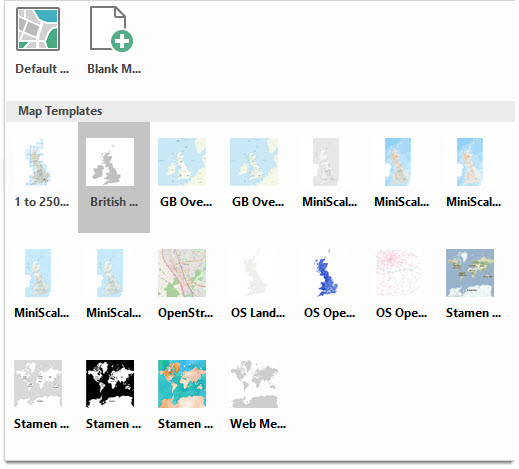
- The SWD and related files (eg Datasets) are synchronised with GeognoSIS from a local store. Ensure you have a dedicated empty folder on your system for this purpose.

- Enable any services that need to be associated with the new SWD.
- Click Create in GeognoSIS
2. Open from GeognoSIS
- Click Open to open a 'synchronisable' SWD from GeognoSIS. You can edit the SWD and sync it back to GeognoSIS. This is particularly useful in collaborative working inside your team.
- If you have an already saved connection, you will see all the associated instances.
- Select an instance to preview all included maps.
- Select a map and click "Open from GeognoSIS" to open the SWD inside SIS Desktop 9.1.
- The SWD and related file (eg Datasets) are downloaded from GeognoSIS and stored locally. Ensure you have a dedicated empty folder on your system to store the downloaded SWDs.
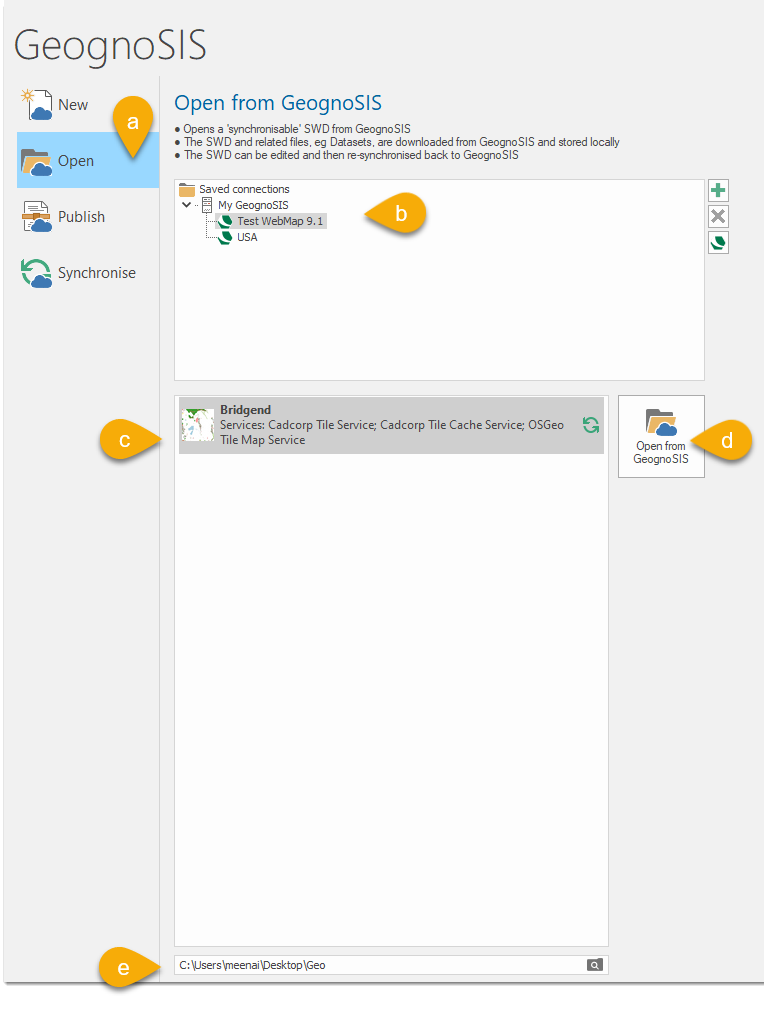
3. Publish to GeognoSIS
- Click Publish to publish a local SWD (and related Dataset files) to a GeognoSIS instance. SWDs can be published as simple copies, or as a 'synchronised' bundle for ongoing editing and maintenance.
- If you have an already saved connection, you will see the instances displayed.
- Select an instance where changes have been made.
- You can also make quick changes to the services by enabling/disabling them from the bottom of the window.
- Select any one of the 3 publishing options map and click Publish
|
Publish |
The SWD is uploaded to GeognoSIS, and made available from there via any selected GeognoSIS services, eg OGC Web Map Service . |
|
Publish and Synchronise |
The SWD and related files (e.g. Datasets) will be published to GeognoSIS. The related files are already 'bundled'- i.e. they are in the same folder hierarchy as the SWD. Connection details are stored in the user-specified folder and the SWD can be re-synchronised when needed (eg to push new edits to GeognoSIS) Note: If this option is unavailable or grayed out, ensure you sever the Synchronisation link before trying again. See below |
|
Bundle, Publish and Synchronise |
The SWD will be 'bundled' afresh into a new folder (ie any required files, eg Datasets, will be copied into the new folder hierarchy) and then uploaded to GeognoSIS. Connection details are stored in the new folder and the SWD can be re-synchronised when needed (eg to push new edits to GeognoSIS) |
|
Open the Bundled SWD |
4. Synchronise with GeognoSIS
- Click Synchronise to synchronise a local SWD with a version held in a remote GeognoSIS instance. Syncing works both ways where changes can be uploaded from the local SWD to GeognoSIS or downloaded from GeognoSIS
-
The synchronisation link can also be broken and the remote SWD deleted from inside SIS Desktop 9.1
|
Bundle |
All edits to the local SWD have been bundled and is now ready to be synchronised |
|
Upload to GeognoSIS |
Click to upload local changes to GeognoSIS |
|
Download from GeognoSIS |
Click to download all SWD edits done on GeognoSIS. |