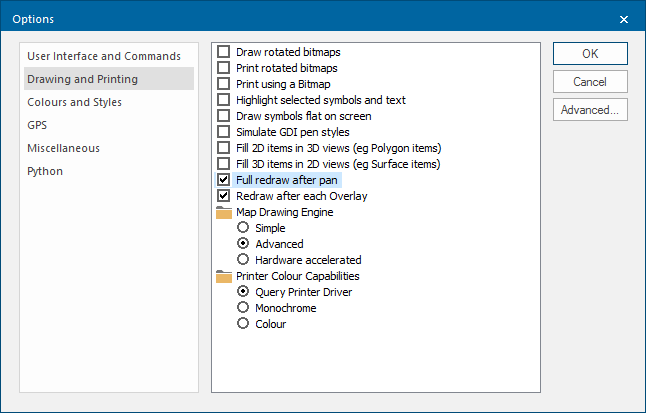Redraw
Redraw simply redraws the current window. Occasionally when you have been deleting or moving graphics, the screen image may appear a little "scruffy" or incomplete.
It can also happen after using the cursor keys to pan across the map base.
Text and point items are not always redrawn immediately. This is because they have only one reference point for locating them on screen. If that point available already, SIS Desktop assumes the rest of the text or point item is also intact and doesn’t need redrawing.
To refresh the screen and clean up the image, use the Redraw command or use its keyboard shortcut F5.
Select Home > Map > Redraw.
If the redraw is taking too long, simply halt the operation by clicking Cancel (on the status bar at the bottom of the screen) or press CTRL + Break.
More about Redraw
Here are some options for more control over redrawing map windows.
- For e.g. enable the Full redraw after pan option (File > Options > Drawing and Printing). This forces SIS Desktop to redraw the Map Window after a pan operation.
- Another preference, Redraw after each Overlay forces SIS Desktop to redraw the Map Window after each overlay has been loaded: