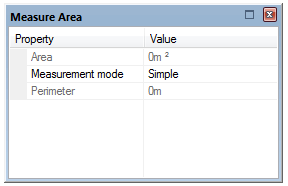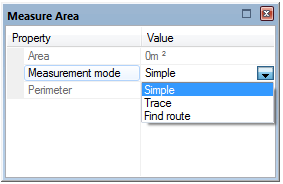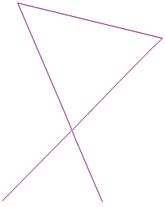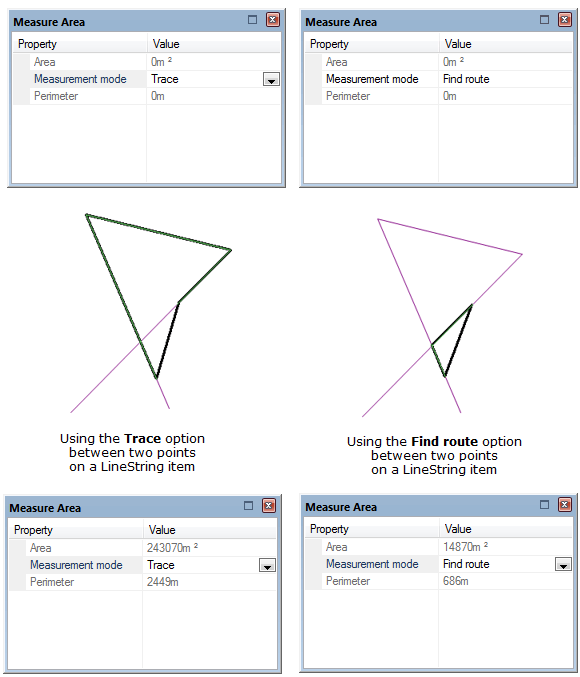Measure Area
Measure Area measures and reports the area of a hypothetical "area" (drawn by left mouse clicking as if drawing a Polygon).
Select Home > Measurement > Area: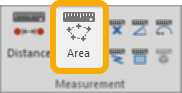
This opens the Measure Area dialog:
The Area and Perimeter property fields are for information only and provide a running total of the area and perimeter during the operation of the Measure Area command.
All Area and Perimeter values are reported in the current units.
The Area is shown to the number of decimal places as set in the Home > Map > CRS > Units options.
The Perimeter is always shown as an integer.
To change the Area and Perimeter units and the number of Area decimal place settings, see CRS.
There are three Measurement modes to choose from when using Measure Area:
- Simple: Enter the position for the start of the measuring LineString item either by snapping to a position on the screen or typing a coordinate. You can then continue entering points (by snaps or coordinates) and each time a LineString item segment will be drawn to the new position.
- Trace: This mode constructs a measuring LineString item by tracing over existing geometry.
- Find route : Carries out the same operations but on multiple items if they are intersecting. If used on a single item which self-intersects, it does not trace the item but uses intersections as turning points.
Example:
Measuring the following LineString Item using the Trace and Find Route options.
Click Measure Area and commence area measurement of the Item using the Trace and Find Route options:
Press Enter or double-click to finish the Measure Area command.

An  Information box will be displayed showing the area, the area is in the current area units and to the number of decimal places as set in the Coordinate Reference Systems dialog.
Information box will be displayed showing the area, the area is in the current area units and to the number of decimal places as set in the Coordinate Reference Systems dialog.
To change the units or number of decimal places go to CRS Units tab.
Click the Copy to clipboard button to copy the value to the Windows clipboard as text.
When pasted back, it is placed as a text item at the centre of the current map window, or it can be pasted into a text dialog box or a spreadsheet, as appropriate.
Click the x button in the  Information box to dismiss the message.
Information box to dismiss the message.