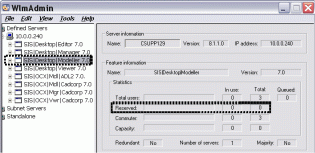Setting up Reservation Groups
Licences are added to a server using the WLAdmin.exe tool.
- Open the WlmAdmin.exe tool.
- Select Edit > Reservation File to call WlsGrmgr to create a reservation group.
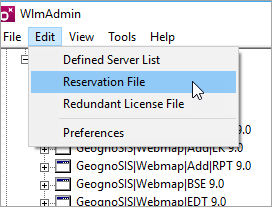
- To create a new reservation list select New from the File menu. To edit an existing list use Open and browse to the location of the file.
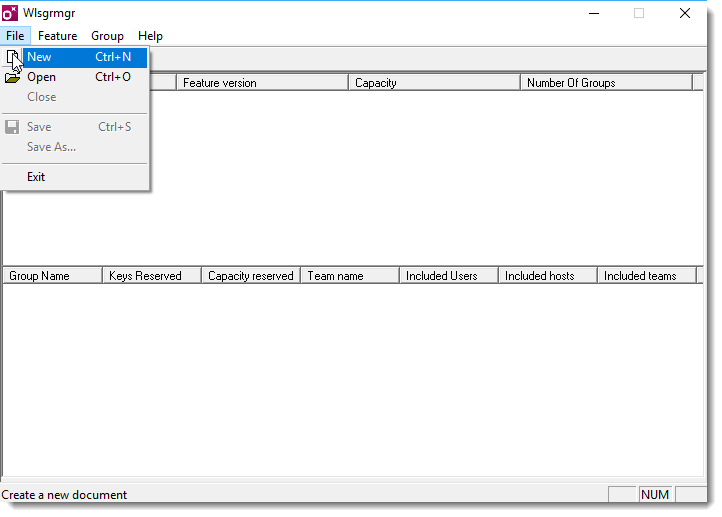
- To start the “Reservation Wizard” select Add.., from the Feature drop-down:
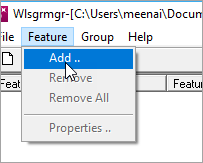
The first screen of the Add Licence Reservation dialog will be displayed: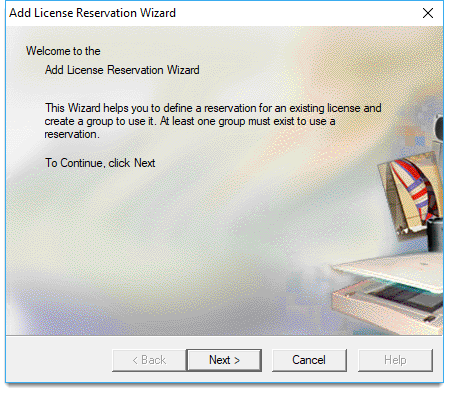
Click Next. - The Identify an Existing License dialog is now displayed:
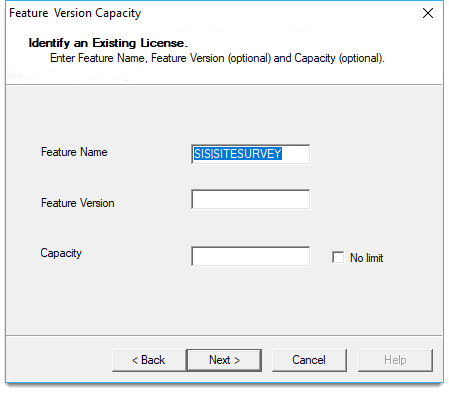
Enter the Feature Name, the Feature Version (optional) if this field is left blank then all versions of that feature will be made available. Cadcorp does not currently support Capacity (optional) of the licence, therefore leave this field blank. Click Next. - The Add a group for the specified non-capacity feature dialog will be displayed:|
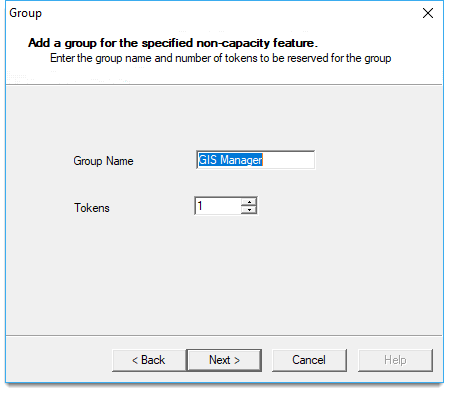
Enter the name for the reservation group (Group Name) and the number of licences to reserve (Tokens) and click Next. - The Add members to the group dialog is now displayed:
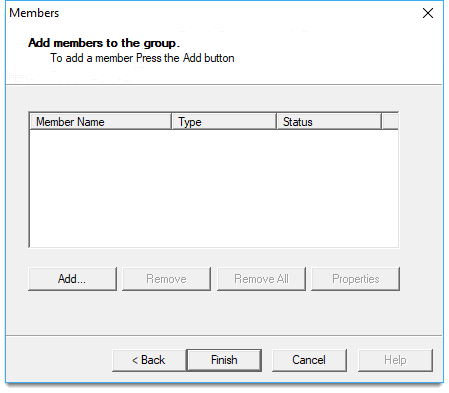
Click the Add... button to display the Member form: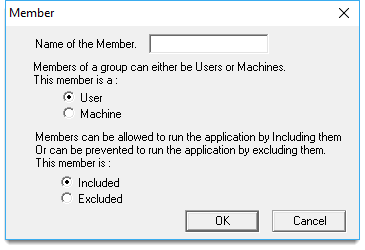
Members can now be added to the group. These members can be Users or Machines. The name of the user is their login name and the name of the machine is the name in the active directory.
This is available with our free Licensing Kit. (Click here to download the kit- You can find WlmAdmin inside the Gemalto Sentinel Administration Tools folder)
This tool is not linked to the active directory; ensure you physically type in the names.
- At this point if it is better to exclude users or machines from the use of the feature then select exclude at the bottom of the Member form. Every time you click OK a new member appears in the Add members to the group dialog:
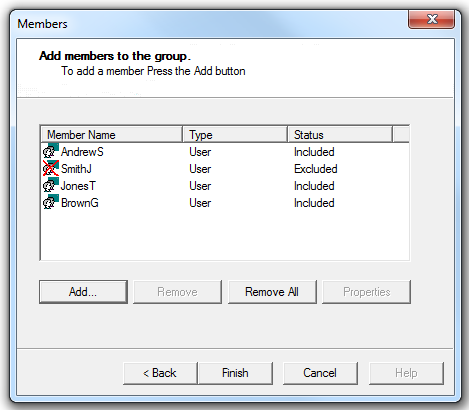
When the group has been defined click Finish. - A Feature can be divided up into multiple groups by just reusing the same feature name. The image shows how the SIS|Desktop|Editor is divided into two groups, Planning and Environment. The information on how these licences are then allocated within the group is also displayed. The Environment group is divided by machine names whereas the Planning group is divided by both users and machine.
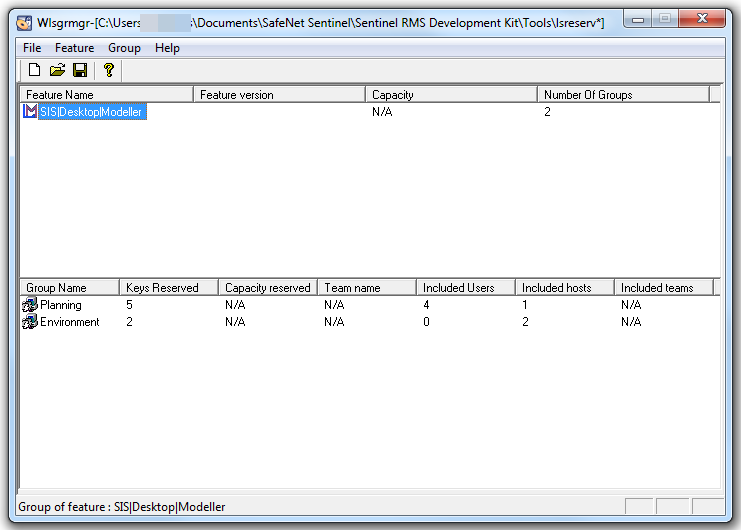
- Copy the reservation file on the licence server and place in the same directory as “lservnt.exe”.
- The service must be stopped and restarted for the Reservation List to take effect.
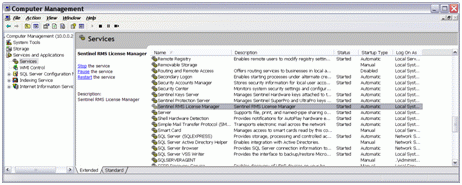
The information about each feature and the number of licences reserved can be seen in WlmAdmin.exe for reservation groups where the version was defined in the group.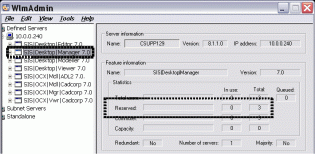
Where no version was specified in the reservation group, no information is displayed.