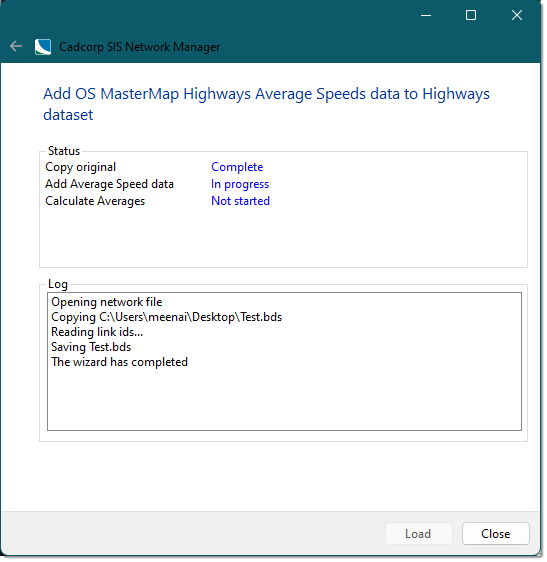OS Network Manager- Highways Data
Use the Network Manager to build Highways data into a single, topological structured bds file.
Click File > Utilities > Ordnance Survey (GB) and select OS Network Manager. This opens the network manager choices.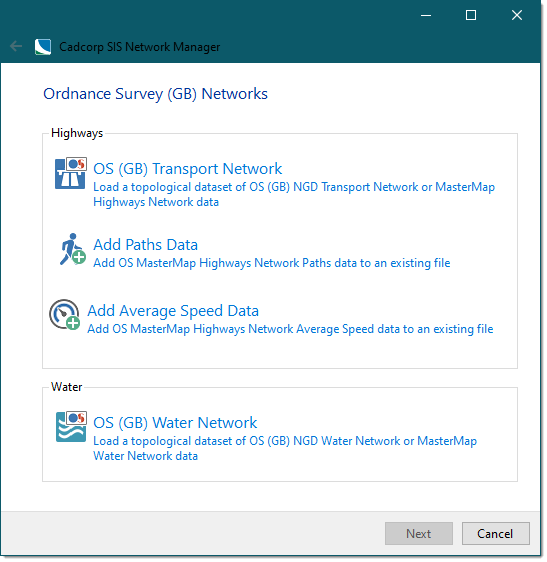
1. OS (GB) Transport Network
- Select OS (GB) Transport Network.
- Use the file browser to navigate to the location of the source files and click Next.
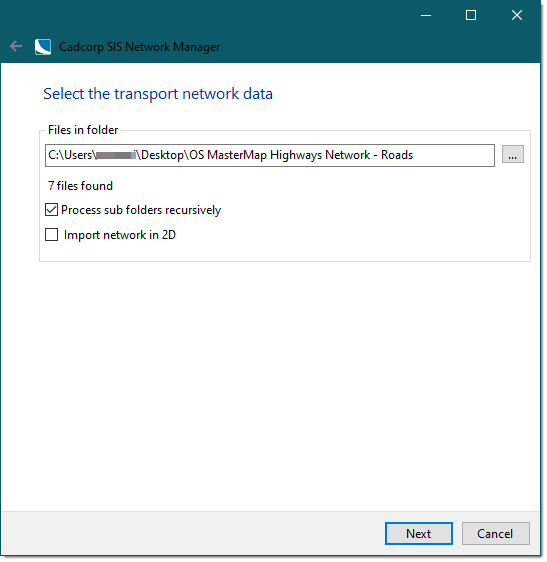
- The number of gz/gml files selected for loading will now be shown.
- To search and access associated sub-directories, enable the Process sub folders recursively option.
- Check the Import network in 2D option if required. This will disregard the z value in the Highways data which can sometimes distort snapping.
- Click Next to create a NEW bds file to hold the topological data from the gml files.
- Navigate to an appropriate location to hold the bds file, enter a name and click Save.
- In the next window, check the tickbox(es) for the required processing options.
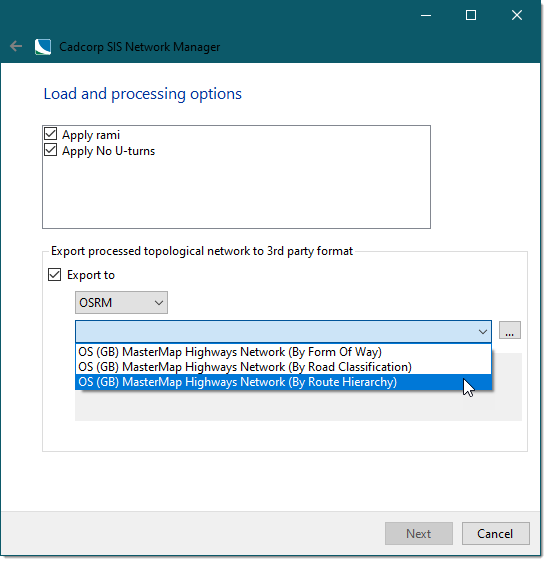
- RAMI is short for Routing and Asset Management Information and is exclusively available with OS data. See here
 for more information.
for more information. Turn Restrictions are referenced in the relevant OS Roads product through Link References and Multiple Link References. For more information on these different types of Network References, see here.
For network analysis, we recommend applying both options. This prevents routing from behaving illogically.
- RAMI is short for Routing and Asset Management Information and is exclusively available with OS data. See here
- You also have the option of saving and exporting the network into an OSRM (Open Source Routing Machine) database which can be used for exceptionally fast routing in SIS Desktop.
- Click Next > Load to begin loading the data.
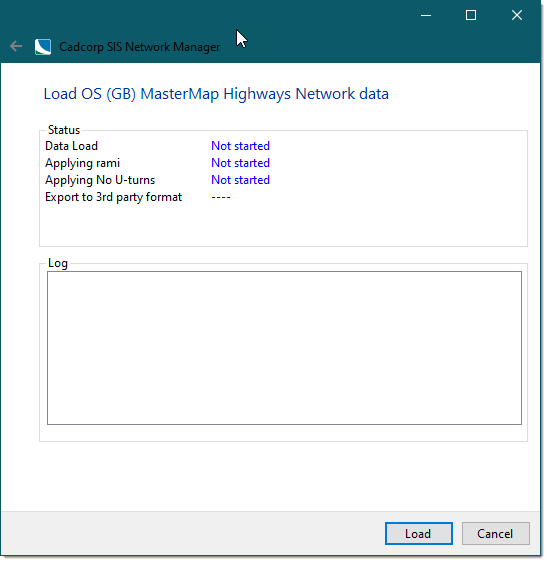
- When complete, click Close. (You can see the confirmation message in the log.)
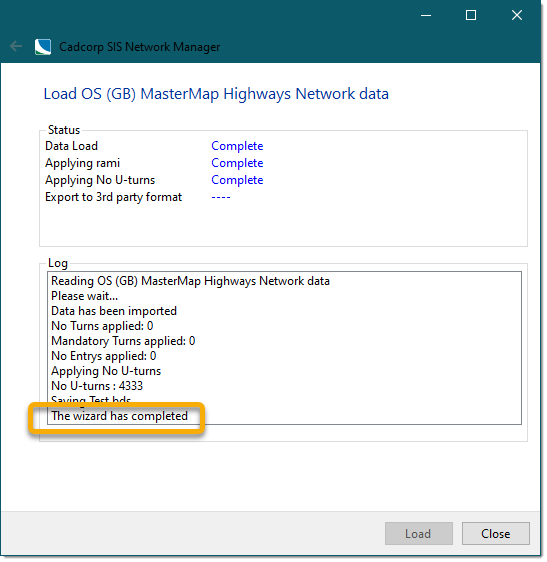
- The bds file will be created in the chosen location.
2. Add Paths Data
You can also add Highways Paths data to the OS Highways data file you have just created.
- Select Add Paths Data.
- Use the file browser to navigate to the location of your OS Highways data file file (usually a .bds) and click Next.
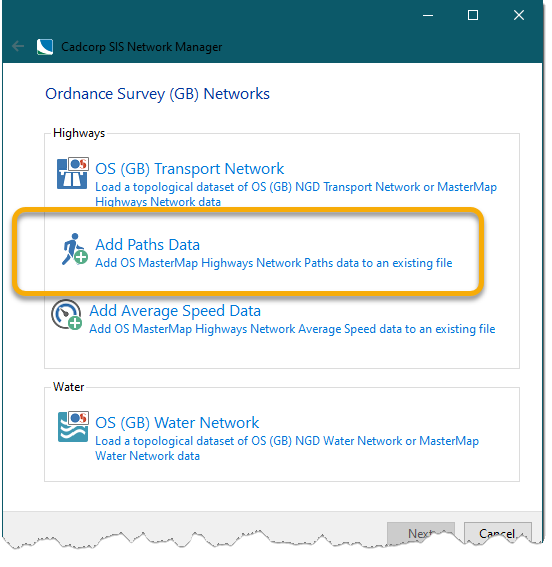
- Now select the Highways Path data you would like to add to the .bds.(Click on the three dots to open the file browser)
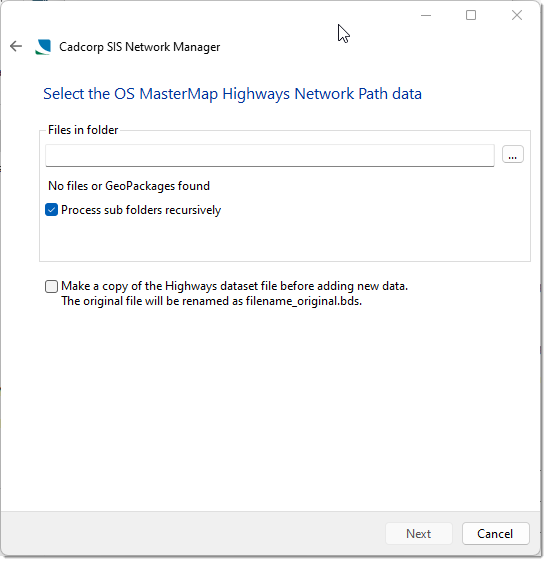
- You can also opt to maintain a separate copy of the BDS file.
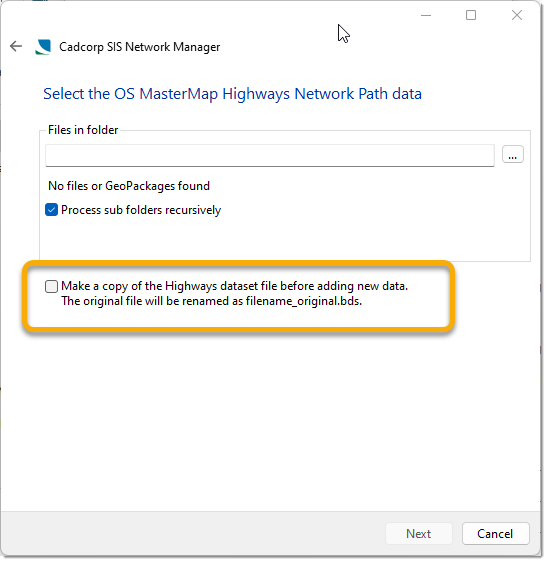
- Click Next > Load to begin loading the Highways Paths data.
3. Add Average Speed Data
To add average speed data to an existing data file:
- Select Add Average Speed Data.
- Use the file browser to navigate to the location of your OS Highways data file file (usually a .bds) and click Next.
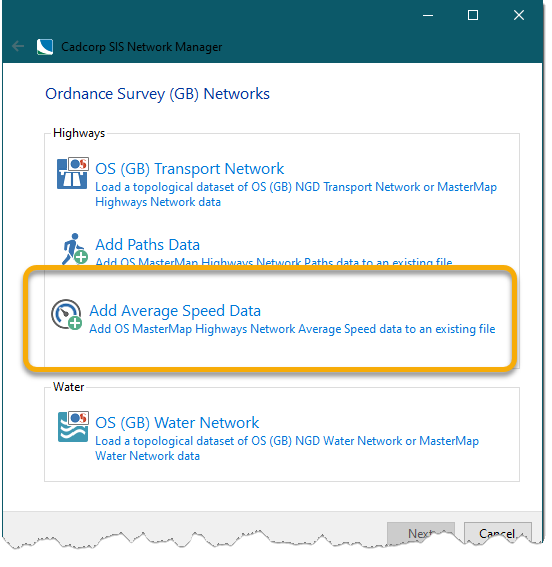
- Now select the Speed data you would like to add to the .bds.(Click on the three dots to open the file browser)
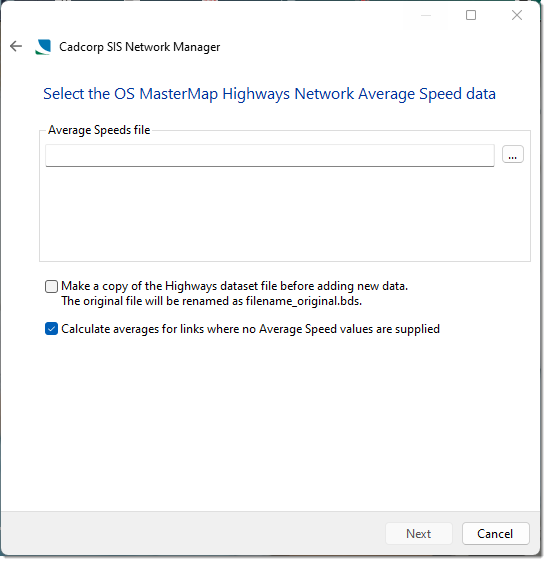
- You can also opt to maintain a separate copy of the BDS file.
- Click Next > Load to begin loading the Average Speed data.