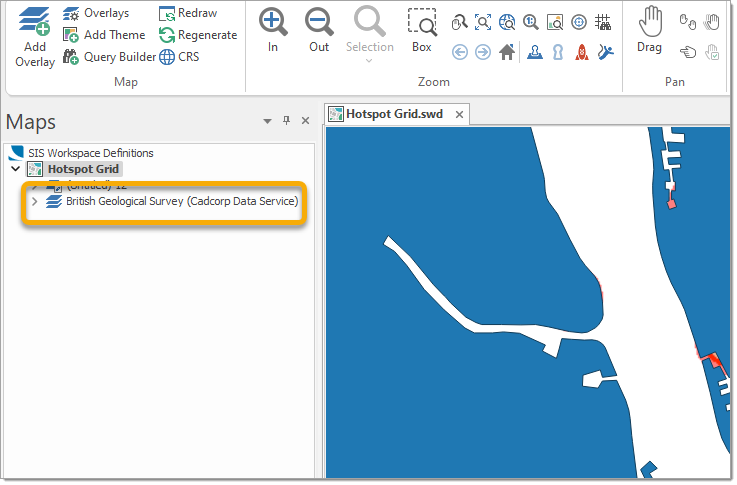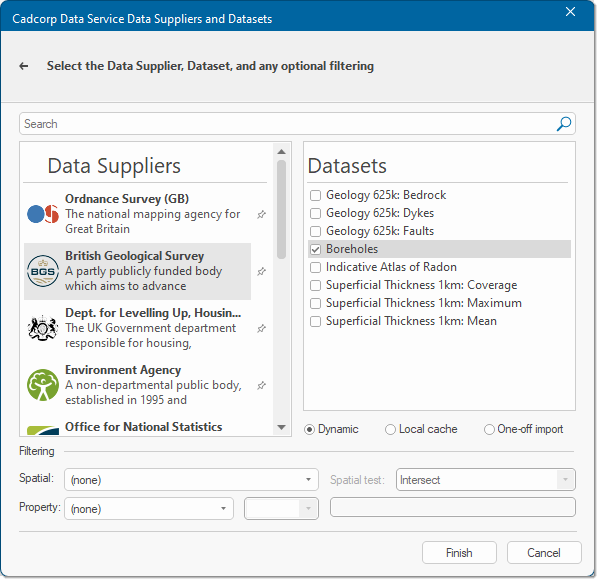Cadcorp Data Service
Provides direct access to a wide range of open data directly from a secure Cadcorp datastore. This service allows you to easily access data overlays within Cadcorp SIS Desktop and Cadcorp SIS WebMap.
Select Home > Add Overlay > Cloud > Cadcorp Data Service. 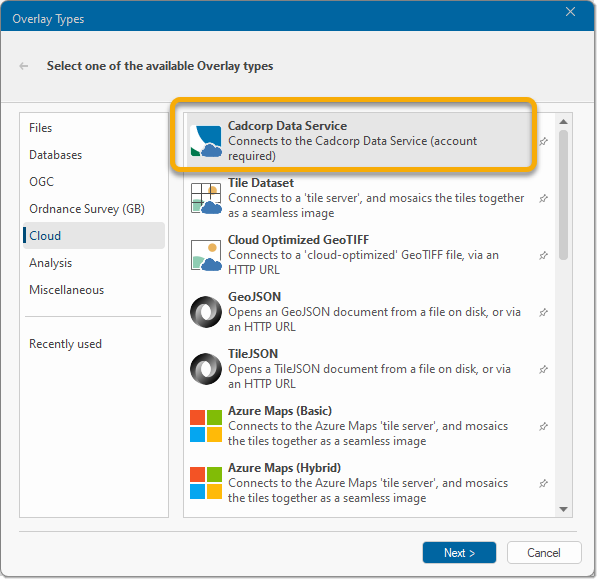
Click Next.
Enter your Data Service credentials and click Next.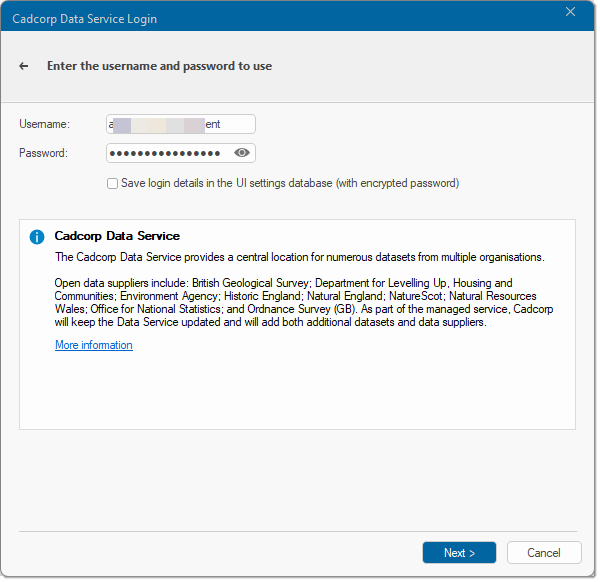
Make your selection from the comprehensive list of data providers and customise the datasets you wish to use.
| Data Handling Options | Description | |
|
Dynamic |
A dynamic connection type maintains an open/active connection to the database throughout the SIS session. Data is constantly refreshed based on the current view extents. |
|
|
Local cache |
Enable this option to download the data to local temporary storage. If the resulting Overlay is saved in an SWD, then Cadcorp SIS Desktop 9.1 will re-query the data and re-cache the result, each time that the SWD is opened. |
|
|
One-off import |
Enable this option to make a one-off copy of the data which is completely disconnected from the data source. |
|
Filtering
Spatial Filter - Check this tickbox if you want to create a spatial filter and select Intersect with current view extent.
Spatial Test - Select the spatial filter operation from the drop-down box.
- Equals - The Geometries are topologically equal
- Disjoint - The Geometries have no point in common
- Intersects - The Geometries have at least one point in common (the inverse of Disjoint)
- Touches - The Geometries have at least one boundary point in common but no interior points
- Crosses - The Geometries share some but not all interior points, and the dimension of the intersection is less than that of at least one of the Geometries .
- Within - Geometry A lies in the interior of Geometry B
- Contains - Geometry B lies in the interior of Geometry A (the inverse ofWithin)
- Overlaps - The Geometries share some but not all points in common, and the intersection has the same dimension as the Geometries themselves.
- DWithin -
- Beyond - For future use
Invert - Check this tickbox to invert the spatial test.
Property Filter - Check the tickbox if you want to specify a property ("e.g. perimeter, number etc) filter
- Select the required available column from the first drop-down box.
- Select the filter operation from the second drop-down box.
- Enter the search expression for the scalar filter from the third drop-down box.
Click Finish to add the specific dataset as an Overlay to your SWD.