Options- Drawing
Click File on the Ribbon and select Options to set various System Options.
Select Drawing and Printing.
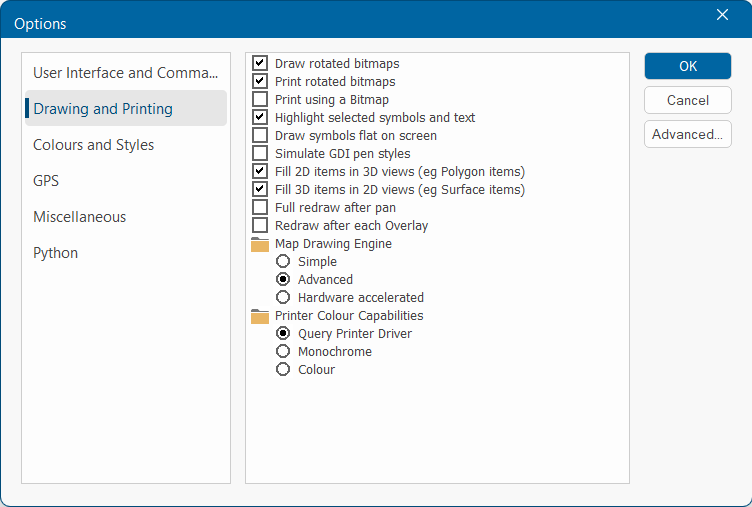
| Option | Description | |
|
Draw rotated bitmaps |
Determines if rotated Bitmap items are drawn or just indicated in outline. Drawing rotated Bitmap is several times slower than drawing unrotated Bitmap items. Turn this option off for faster redraw times. If your computer’s memory is insufficient, you will find bitmaps are displayed in outline only. |
|
|
Print rotated bitmaps |
Enable to print rotated Bitmap items independently of whether they are drawn to screen. |
|
| Print using a Bitmap |
Forces Cadcorp SIS Desktop 9.1 to create a bitmap image of the map window before printing it. Use this option only if the printer cannot handle certain aspects of the print, such as transparency. |
|
| Highlight selected symbols and text |
Use this option to display a highlight when you select a Point or Text item. Without this option, only a small diamond is drawn over the item origin. If this option is set then Point and Text items will draw their Symbol and text, respectively when dragging. |
|
| Draw symbols flat on screen |
This option forces all symbols to be drawn on screen or printed without being re-projected. |
|
| Simulate GDI pen styles | Some older printer drivers cannot draw dotted and dashed Pen styles. Here Cadcorp SIS Desktop 9.1 can calculate the start and end positions of the dots and dashes within styled pens. This is a reliable way to get reproduceable styles on all output devices. The drawback is that it is slower than using Windows GDI. | |
| Fill 2D items in 3D views (eg Polygon items) | To fill 2D items, Cadcorp SIS Desktop 9.1 must split the item into triangles. Remember splitting large concave polygons (typical in GIS data) could slow down drawing 3D views. | |
| Fill 3D items in 2D views (eg Surface items) | In a complex 3D model, you may find it easier to work with items in 2D views when they are not filled. | |
| Full redraw after pan |
This option forces Cadcorp SIS Desktop 9.1 to redraw the overlays every time you pan the map window. |
|
| Redraw after each Overlay |
This option forces Cadcorp SIS Desktop 9.1 to redraw the map window after each overlay is loaded. |
|
| Map Drawing Engine |
Cadcorp SIS Desktop 9.1 offers a choice of three drawing engines: Simple: Simple drawing engine that does not employ any anti-aliasing techniques or recognise variable transparency levels. Advanced: Advanced drawing engine uses floating point coordinates, giving an improved appearance over the Simple drawing engine. Hardware accelerated: This method also uses floating point coordinates but enables hardware on your computer to carry out tasks quicker than software. Performance is increased making displaying and analyzing large datasets quicker. The hardware accelerator used is your computer's graphics card. |
|
| Printer Colour Capabilities |
The printer colour capabilities. This controls the colours that Cadcorp SIS Desktop 9.1 generates when composing printer output. Query Printer Driver: Cadcorp SIS Desktop 9.1 queries the printer driver to determine if the printer can handle colours. Monochrome: Cadcorp SIS Desktop 9.1 forces all colours to monochrome when printing. Colour: Cadcorp SIS Desktop 9.1 uses colours when printing |
|