Temporal
Temporal data shows a “snapshot” of data during a particular period (eg all road traffic incidents in Reading during the month of June.)
You can enable temporal data for one single overlay or the whole SWD.
Overlay configuration
- Items do not have time values: Select this option if the data does not have time values
- Each Item has a single time value, ie an instant in time: Select this option if each incident has a single time value, ie date and time:
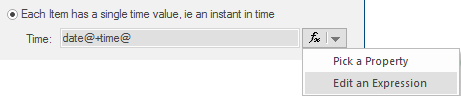
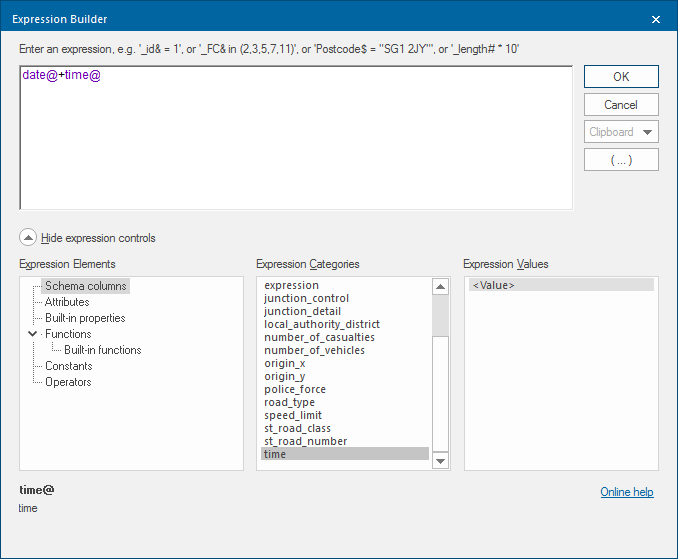
- Each Item has two time values, ie a period of time: Select this option if each incident is spread over a period of time.
SWD configuration
The settings are the same as the Overlay settings above.
Time test: Select
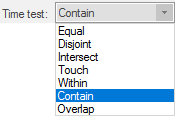
Using Temporal Data
Checking and unchecking the Temporal [View-Show/Hide] tickbox toggles the visibility of the Temporal Control Bar.
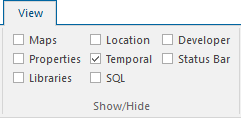
Temporal Control Bar settings are taken from the Overlay and SWD configurations that are defined in the Overlays dialog Temporal tab.
Note: If using file-based data, ensure it is recognised by SIS as a Date data type. If you intend to export the data to a database see Exporting data below.
The Temporal Control Bar has two tabs:
Date Range
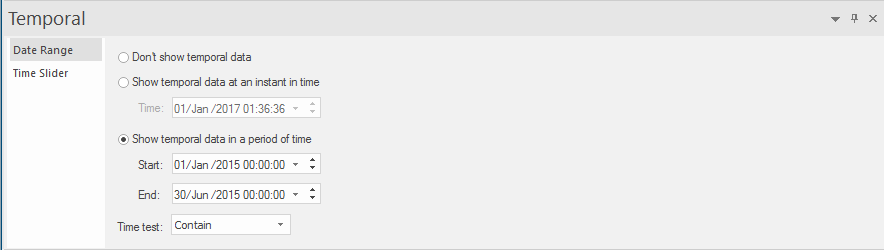
Time test
Select the time test from the drop-down:
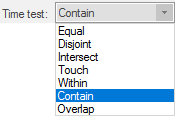
Time Slider
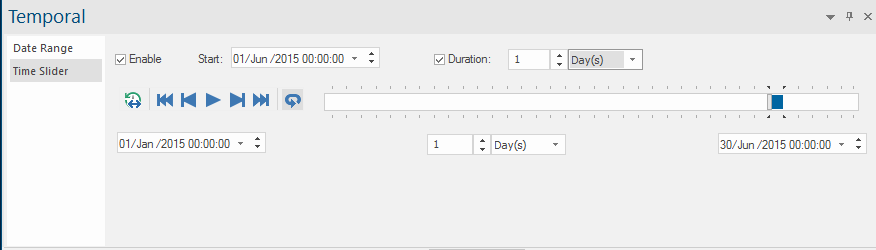
Enable: Check this tickbox to enable the time slider controls.
Start: Highlight the day, month, year or time field and use the up/down arrows to set the start date.
Duration: Duration is a set period of time to allow you to evaluate a pattern of incidents over a period.
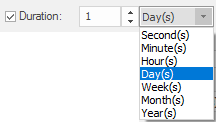
For example setting the Duration to a period of 4 Weeks would show the incident pattern over this period, the slider will expand to represent this period:

Time Slider controls

 Limits - Resets the start and end position of the time slider
Limits - Resets the start and end position of the time slider
 Earliest - Jumps to the earliest time position on the slider
Earliest - Jumps to the earliest time position on the slider
 Previous - Jumps to the previous time position on the slider
Previous - Jumps to the previous time position on the slider
 Play/Stop - Play all of the time positions on the slider
Play/Stop - Play all of the time positions on the slider
 Next - Jumps to the next time position on the slider
Next - Jumps to the next time position on the slider
 Latest - Jumps to the latest time position on the slider
Latest - Jumps to the latest time position on the slider
 Loop - Play in a continuous loop
Loop - Play in a continuous loop
 Save - Save temporal data as a video file or image files.
Save - Save temporal data as a video file or image files.
You can further customise the image files using the Annotation options.
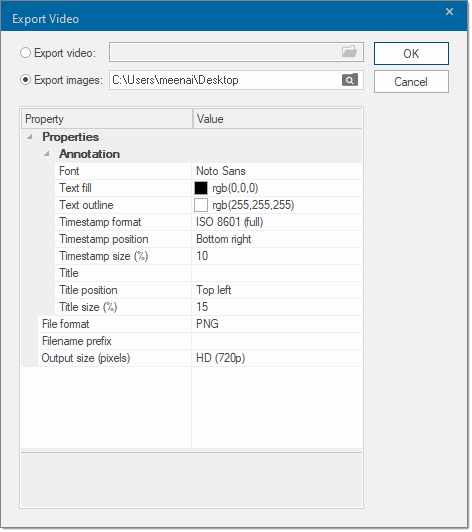
Exporting data
To export data to a database, ensure the date field you are using is set to include the field as date type hint:
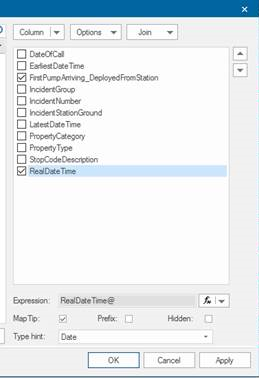
This means the data is exported to the database as Data Type “timestamp without time zone”. Temporal data stored in a database MUST use this data type.
Once the data is in PostGIS, it will appear like this:
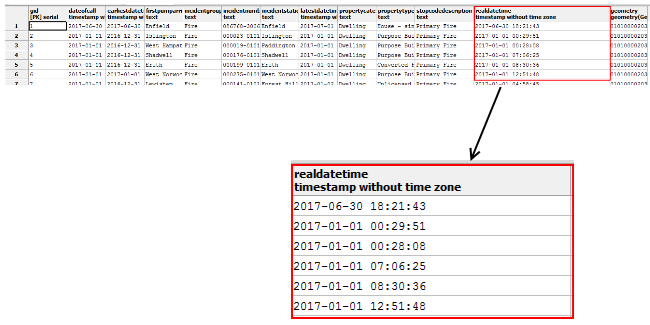
The temporal field is highlighted in red. It is called realdatetime and the data type is timestamp without time zone.
Note: The structure of the date stored in the database is the reverse of that displayed in SIS Desktop:
2017-06-30 18:21:43
ie, year/month/day space hour:minute:seconds
Therefore if the data used in the Temporal Analysis is coming from a database (ie from a third party system), it needs to be in this structure and use this data type. The name of the column can be any appropriate name.
-Temporal tab.png)