Publish to PDF- Security options
To publish the current map window as an Adobe PDF file, select File > Publish > Publish to PDF
To set permissions on your printed PDF, use the Security tab.
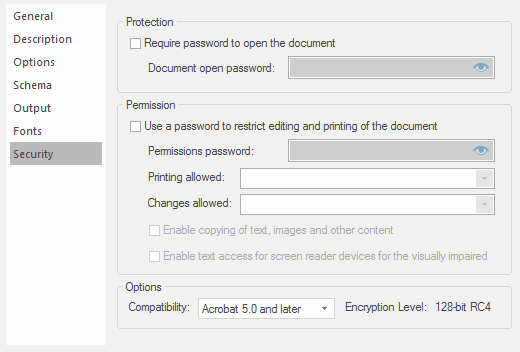
| Options | Description | |
| Require password to open the document | Check this box to set a password to open the PDF document. If this box is checked the Document open password field becomes active. | |
|
Document open password |
The password users have to type if they want to open the PDF document. |
|
| Use a password to restrict editing and printing of the document |
Restricts the printing and editing of the PDF document. Users cannot change the security settings unless they type the password you specify. |
|
| Permissions password | The password users have to type if they want to change the PDF document's security settings. This password must be different from the Document open password. | |
| Printing allowed |
Specifies the quality of printing for the PDF document. |
|
| Changes allowed |
Specifies which editing actions are to be allowed in the PDF document. |
|
| Enable copying of text, images and other content |
Allows users to select and copy the contents of the PDF document. Also grants access to those contents to utilities such as Adobe® Catalog®. |
|
| Enable text access for screen reader devices for the visually impaired | Allows visually impaired users to read the document with screen readers. This option does not allow users to copy or extract the document's contents | |
| Compatibility |
Specifies the version of Acrobat for compatibility. |
|