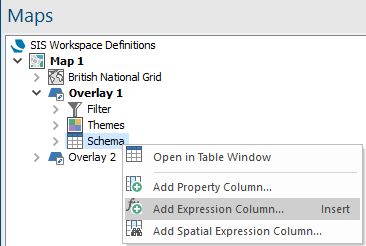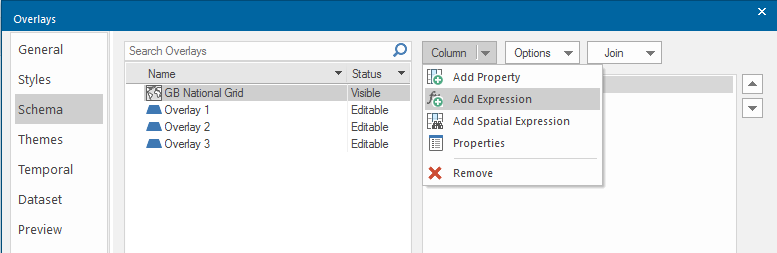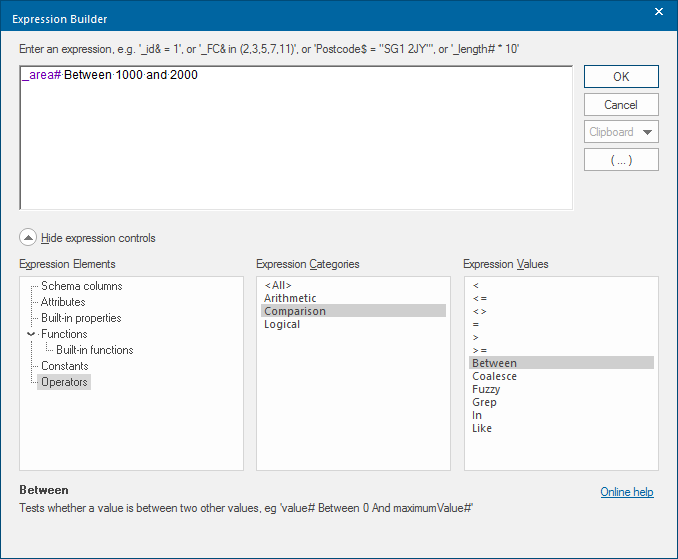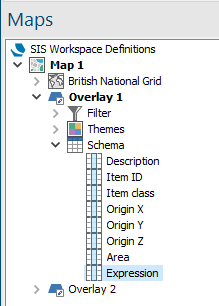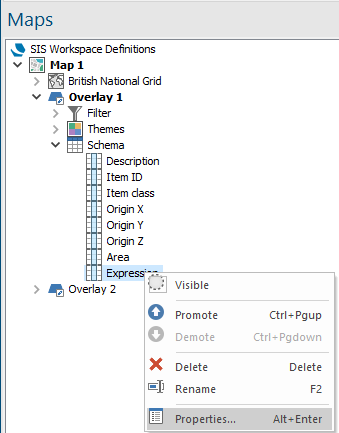Expression (Add Expression Column)
Expression adds an expression-based schema column to an overlay.
Click on Property/Add and select Expression in the drop-down menu. button.png)
Alternative ways to open this command:
1. Maps Control Bar:
Right click on the Overlay’s Schema and open from the Maps Control Bar:
or press Ins on the keyboard.
2. Overlay dialog:
This command can also be accessed from the Overlays dialog > Schema tab > Column drop-down:
This opens the Expression Builder dialog:

You can now create the expression to be added as a schema column.
For example to add the Comparison > Between operation with Low and High area values of 1000 and 2000 as an expression, select Operators > Comparison > Between and enter the Expression values, ie, _area# Between 1000 and 2000:
Click OK.
The Expression column will be added to the Schema:
If required the properties and values for the Expression column can be viewed and edited. To do this right-click on the Expression column and select the local Properties... option:
The Schema Column dialog will be displayed to allow the properties and values to be viewed and edited:
Click OK to save any changes.