Change the background colour of Text
All text items can be displayed against an opaque background of any colour.
- Select the text item.
- Right-click to open the display the Properties dialog.
- In the All tab, set the text item’s Opaque property to True.
- Set the colour for the text background by setting the Brush property in the Style tab of the Properties of Text dialog:
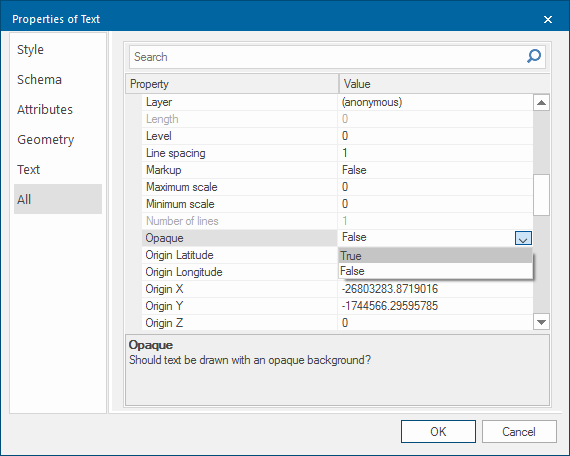
Example:
|
Opaque set to False |
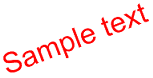
|
|
Opaque set to True |
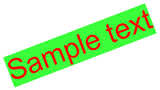
|