Rotating a text item
Use the Move, Rotate and Stretch commands from the Map Window menu to alter text items.
Simply right-click on the text items to see this context menu:
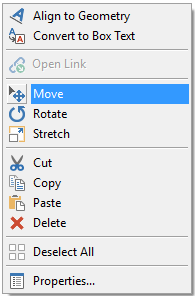
1. Move
Move allows you to move your text element using precise rotate (Angle), Mirror and/or Scale commands.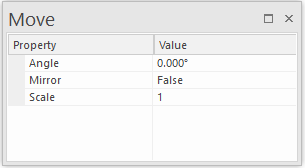
Mirror: Creates a mirror image around the Y axis of the placement of the Label Text. It also creates a mirror image around the Y axis of the LineString item on which Line Text is based. It also reverses the direction of this LineString item so the text is drawn on the other side.
2. Rotate
Rotate - allows you to rotate your text.
After choosing the Rotate option, simply click and hold any grab-handle to rotate the text element.
3. Stretch
Stretch - stretches the handles box surrounding your text. The Stretch command changes the size of Box Text and Label Text.
It also changes the size of the LineString item on which the Line Text is based NOT the size of the text itself.
Angle of Point Text
Point Text has an Angle property (Properties of Text dialog, All tab). This can be changed by typing in a new value. The angle is measured anti-clockwise from the horizontal (East).
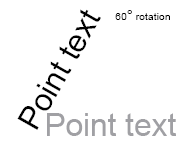
Note: Some computer graphics cards are not capable of displaying rotated text correctly and you may not see the text rotated on screen. However, the text should appear correctly on a print-out.