User-defined Coloursets
A Colourset is a series of values with associated colours, and is used by Grid items to indicate heights, densities or other values by graduated colour shades. The Relief theme also uses a Colourset.
SIS Desktop 9.1 lets you create Colourset objects and save them in Named Object Libraries using names.
You can also use user-defined coloursets. A user-defined colourset does not exist as a named object but is displayed according to its name that must be in a particular form.
The name of a user-defined colourset can be defined in JSON.
The following example shows a Colourset with 6 colour-value pairs in steps of 200 displayed in shades of green.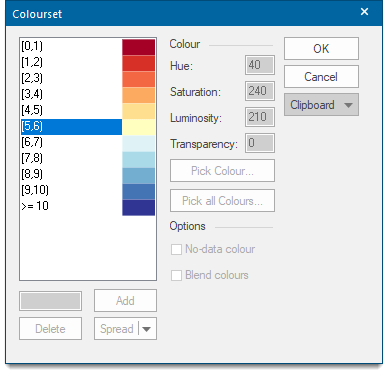
Use these Colourset options to define the colour-value pairs to be included in the Colourset.
Click on any colour-value pair to edit the Hue, Saturation, Luminosity and Transparency.
| Option | Description | |
|
Hue |
The wavelength of the colour. This corresponds to a position in a rainbow of colours. |
|
|
Saturation |
The purity of the colour. For example, pink is an unsaturated form of red. Primary colours are saturated, pastel colours are unsaturated. |
|
|
Luminosity |
The brightness of the colour. Very dim colours become black. Hue, Saturation and Luminosity values are all in the range 0-240 |
|
|
Transparency |
The transparency of the colour. Fully opaque to fully transparent is a range between 0 (for fully opaque) and 255 (for fully transparent). Note: The Transparency value in JSON is the inverse of the range 0 to 255 as entered in the Colourset dialog. For example: Entering 10 in the dialog will result in "A":245 in the code: {"Value":0,"Colour":{"HSL":[80,240,120],"A":245}}
Entering 245 in the dialog will result in "A":10 in the code: {"Value":0,"Colour":{"HSL":[80,240,120],"A":10}}
|
|
|
Pick Colour |
Select a colour-value pair and click the Pick Colour button to display the colour palette to edit the selected colour-value pair and define custom colours if required. |
|
|
Pick all Colours |
Click the Pick all Colours button to display the Pick Colours dialog to allow a ColorBrewer colour scheme to be selected. |
|
|
No-data colour |
Coloursets store a 'nodata' colour. This allows reordering of the HLS (Hue, Lightness, Saturation and Transparency) controls into the more commonly used HSL (Hue, Saturation and Luminosity) order, and enables the New value - Add button when viewing a read-only Colour-set.
|
|
|
Blend colours |
If you wish to blend and smooth the transition of the colour ranges check the Blend colours tickbox. |
|
|
Clipboard |
The Clipboard drop down box allows you to copy the complete Colourset parameters in JSON. Click Copy as JSON to copy the entire JSON which can then be pasted into a JSON editor and the values edited as required. On completion the code can be copied from the editor and, using the Paste option, pasted into the existing or a new Colourset. |
|
Options
With the No-data colour tickbox checked in the Colourset dialog:
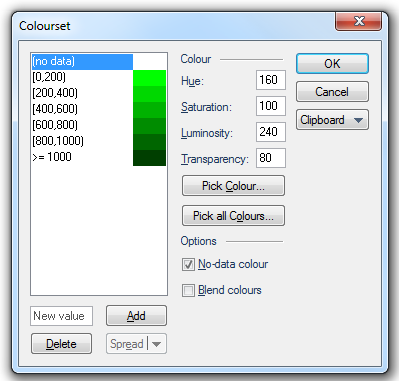
With the Colour values for (no data) set as follows:
Hue set to 160,
Saturation set to 100,
Luminosity set to 240,
Transparency set to 80.
The JSON copied from the Colourset dialog.
The code in red shows the No-data colour parameters added to the JSON:
{"Colourset":{"ValueColourPairs":[{"Value":"NoData","Colour":{"HSL":[160,100,240],"A":175}},{"Value":0,"Colour":{"HSL":[80,240,120]}},{"Value":200,"Colour":{"HSL":[80,240,102]}},{"Value":400,"Colour":{"HSL":[80,240,84]}},{"Value":600,"Colour":{"HSL":[80,240,66]}},{"Value":800,"Colour":{"HSL":[80,240,48]}},{"Value":1000,"Colour":{"HSL":[80,240,30]}}]}}
Note: The Transparency value of 80 is shown as 175 in the code.
The formatted added code:
{
"Colourset": {
"ValueColourPairs": [
{
"Value": "NoData", ---------- additional lines of code
"Colour": {
"HSL": [
160, ----------
100, ---------- HSL values of selected colour
240 ----------
],
"A": 175 ---------- Transparency value of selected colour
}
},
If the Blend colours tickbox is checked in the Colourset dialog:
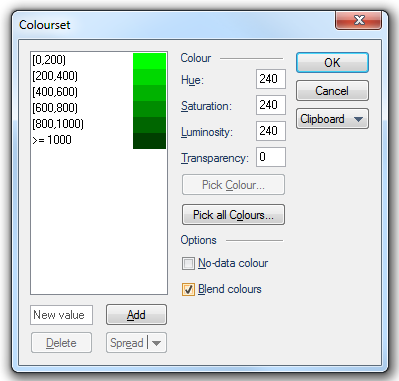
New value/Add
To add a new value to the list of colour-value pairs enter a range value in the New value box, and click the Add button. SIS Desktop adds the new value and converts the existing colour-value pairs to suit.
Delete
Select a colour-value pair from the colourset and click the Delete button to remove it from the colourset. The lower range value will automatically change to include the deleted range.
Spread
Spread/Spread colours/Spread transparency
Where you have three or more colour-value pairs, you may choose to let SIS use graduated colours through the range.
This is achieved by selecting a colour for the first colour-value pair, selecting a colour for the last colour-value pair, highlighting all the values for which you want the colour and/ot transparency graduated and then clicking the corresponding Spread button.
The Spread option spreads the colours AND the transparency values between the first and last selected colour-value pairs.
The Spread colours option spreads only the colour values between the first and last selected colour-value pairs.
The Spread transparency option spreads only the transparency values between the first and last selected colour-value pairs.