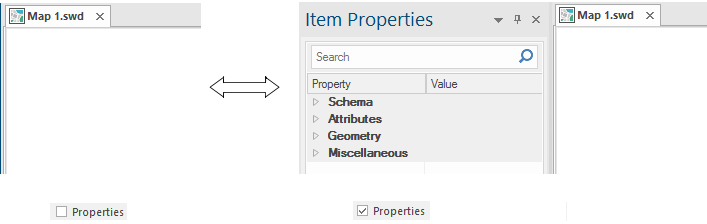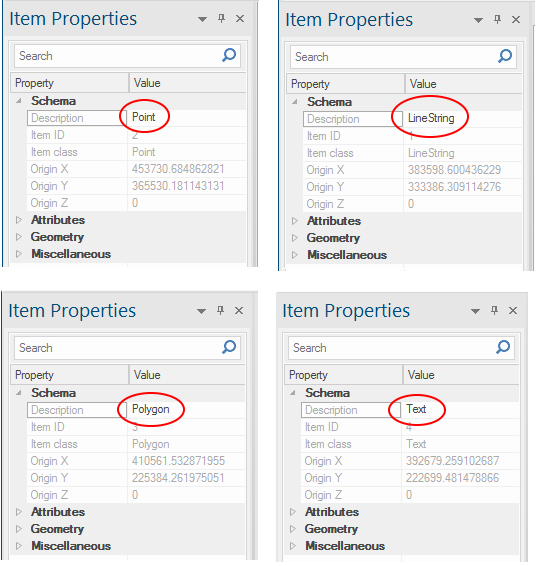Properties Control Bar
Use the Properties Control Bar to view and edit the properties of the currently selected Item (eg pen, feature code etc).
Check or uncheck View > Show/Hide > Properties to show or hide the Properties Control Bar.
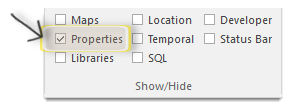
Note: The properties shown depend on the item(s) selected. For example, if a single LineString item is selected, the PropertiesControl Bar will show the Length and Number of vertices.
If two or more items are selected only the common properties are shown.
Properties can be viewed all at once or in several pre-defined groups. The individual boxes at the top of the Properties Control Bar - Item Properties allow you to choose which group of properties to display:
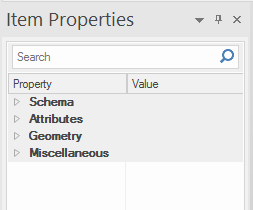
Properties that the user is allowed to change can be set in the Item Properties tab. These depend on the item selected.
Here are some properties displayed for Point, LineString, Polygon and Text items.
Properties with a known list of valid values, e.g. Bold (True or False) or can be selected from a list of Named Object Libraries named objects, e.g. Brush or require a dialog box to be shown, e.g. Text, will all have a ... button.
Pressing this button displays the list of valid values (or available named objects) or will open an editing dialog.
Clicking on the value of a property which has a list of valid values will step onto the next valid value.
If no items are selected, the Properties Control Bar shows the default values. The default values are applied to any new item.