Installation
WebMap 9.1 is available as 32-bit (x86) and 64-bit (x64).
Unlimited versions of Cadcorp SIS WebMap 9.1 can be installed. Each version is installed into its own named folder with the version number. (Remember however only 4 instances of the SAME version can be created)
WebMap installers
There are two installers available for WebMap:
1. Cadcorp SIS WebMap 9.1.xxxx.64.exe which installs only WebMap.
If you are using your own SQL Server instance (and installing WebMap for the first time) the installer requires an Administrator level user to :
- Create a database
- Populate this database with sample maps
- Create a wmadmin database user (with sign in credentials)
Note: If you are updating the current version of WebMap, the installer will simply connect to the existing database.
2. Cadcorp SIS WebMap SQL Server 9.1.xxxx.64.exe which includes WebMap and Microsoft SQL Server Express and Microsoft SQL Server Management Studio.
WebMap 9.1 supports SQL Express 2019 onwards. SQL Server and the Management Studio are automatically installed if needed. The installation process creates:
- An sa (administrator) database user for SQL Server (with sign-in credentials)
- A database (which WebMap will use)
- A wmadmin database user (with sign in credentials)
All installers will also:
- Configure IIS for serving WebMap in a user-defined folder
- Require a GeognoSIS instance path to be used by WebMap
- Define a complex password for the WebMap Manager Administrator user
- Allow the installation of multiple instances of WebMap 9.1 on the same machine (looking at the same or different databases). If installing multiple versions of SIS WebMap, begin installing the oldest first followed by newer versions.
When uninstalling WebMap 9.1, the database and users are NOT removed. To start again with a blank database, manually remove the previous ones using SQL Server Management Studio.
Installation
- Ensure Cadcorp SIS Desktop is closed.
- Select the right installation file for WebMap 9.1 (32-bit or 64-bit) and right-click to Run as administrator. Ensure CadcorpSIS Desktop matches your WebMap architecture -i.e., both should be 32-bit or both 64-bit versions.
- The InstallShield Wizard will now guide you through the installation process. Click Next to begin.
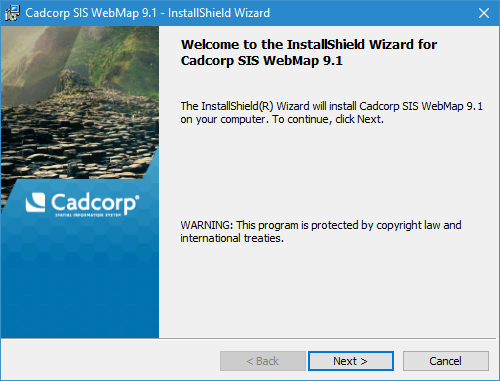
- Take a moment to read through the Licence Agreement. Click Agree to proceed with installation.
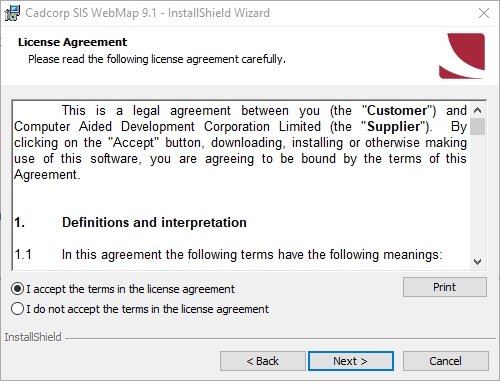
- WebMap 9.1 now uses SQL Server instead of SQLite to store configuration settings. In this next step, indicate the database that should store the config file or point to an existing database if available. Select either Windows credentials or existing server credentials. Click Next.
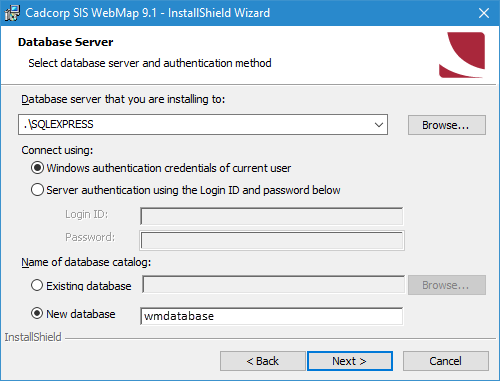
-
In the next screen, create an Administrator account for the database. These credentials allow access to edit the database directly. You can also use an existing user account (if you already have previous versions of WebMap).
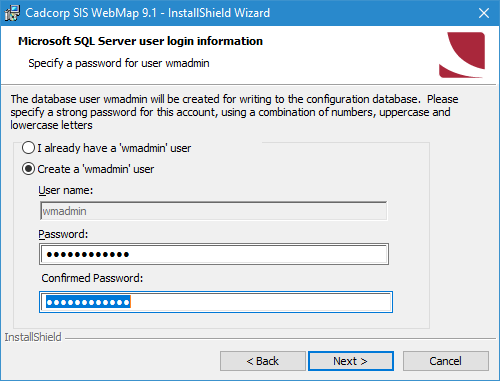
-
Click Next to open the License File window. Click the ... button to browse to the location of the licence file. Your licensed products are shown in the main pane. Click Next.
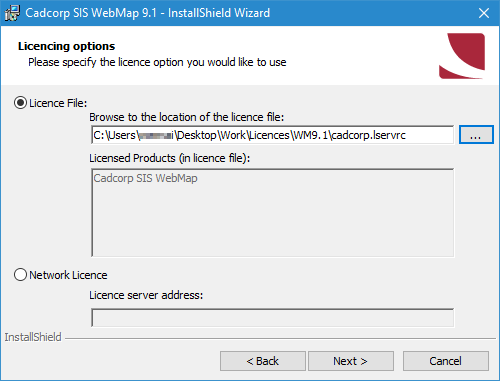
- The next screen shows the default GeognoSIS Location for the Stored Procedures.. Enter the correct machine name and port number for the GeognoSIS Server. This is the port number for the instance used by WebMap and not the Admin instance. Click Next.
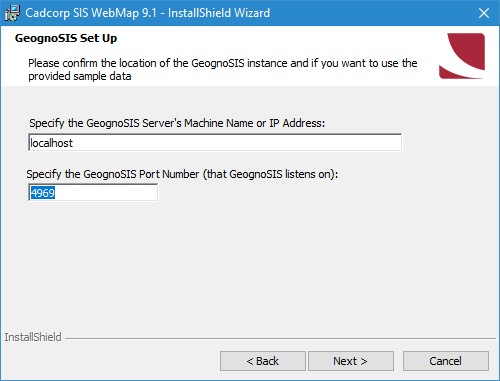
- SIS WebMap 9.1 will be now be installed to the Default Web Site. You can assign a user-friendly name to the virtual directory. (This directory name is also the name of the installation folder.) Click Next after making your choice.
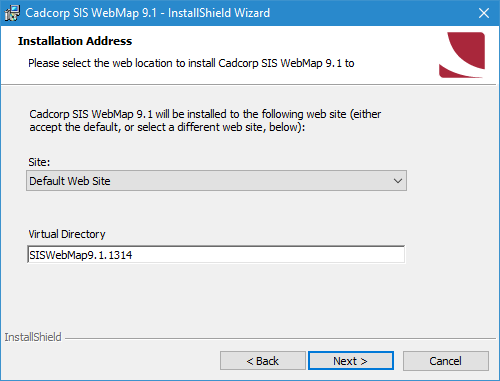
- Click Install to begin installation.
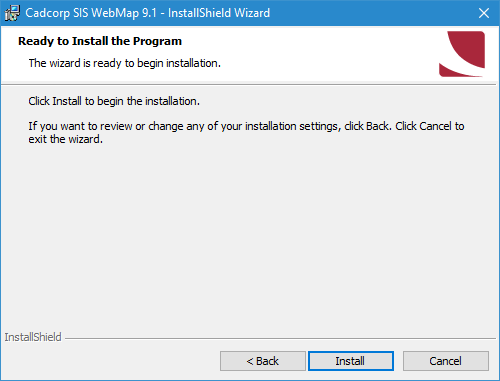
- Once successfully installed, the wizard will display a list of useful URLs. Use these URLs to open Cadcorp SIS WebMap 9.1.
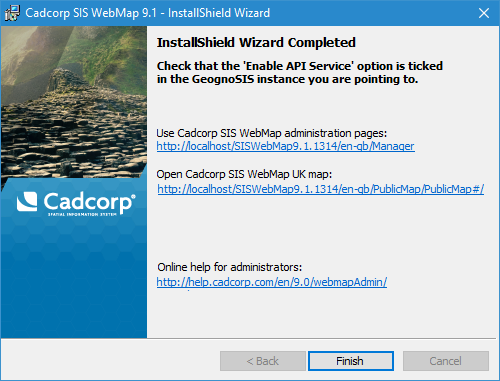
Remember to make a note of the URLs before clicking Finish.
Internet Information Service (IIS) changes
The only action required of the user is to check if IIS is enabled.
The installation procedure will check and turn on any required IIS features. All changes to IIS are carried out in the background and require no manual intervention.
Note: IIS features enabled by WebMap 9.1 are: World Wide Web Services > Application Development Features > ASP .NET 4.5 (Windows 2012, 8.1 or later) World Wide Web Services > Common HTTP Features > Static Content