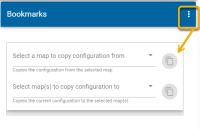Bookmarks
Users can quickly and easily return to any location by saving it as a Bookmark.
We recommend creating a few pre-defined bookmarks for users when they launch WebMap.
- To create a new bookmark, select Configuration > Bookmarks > Add.
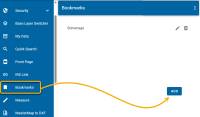
- Use the embedded map to navigate to the desired location.
- Enter a name for the new bookmark.
- Click Save.
To edit or delete an existing bookmark, select it from the drop down and either navigate the embedded map to the new location and click Update, or Delete.
Bookmarks can also be created by the user. These are stored as cookies. See also User Bookmarks 
Copying bookmarks between maps
Click on options to :
- Copy a complete set of bookmarks from another map to the current map.
- Copy all bookmarks for the current map to other maps.