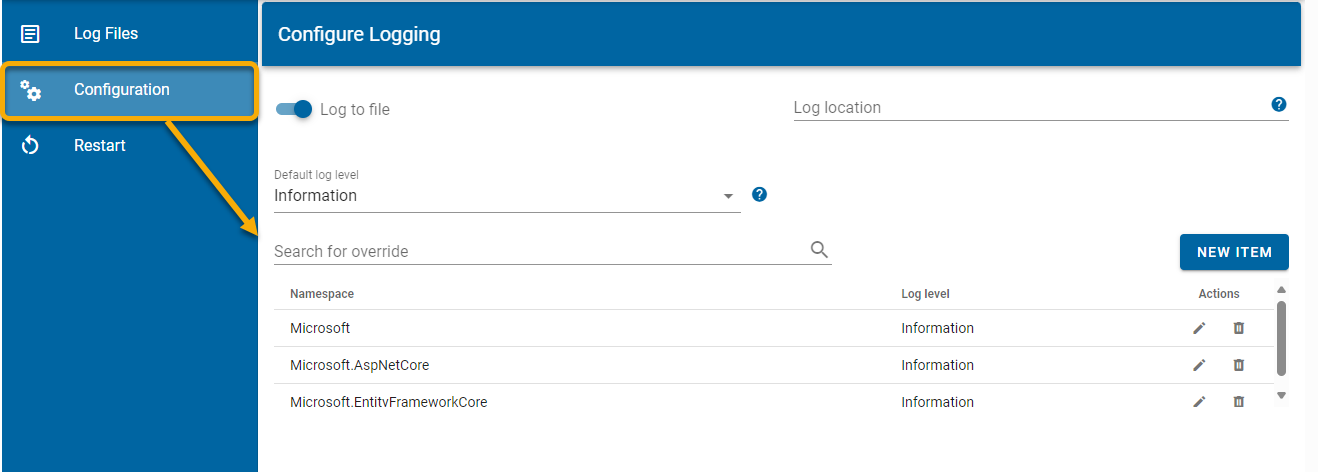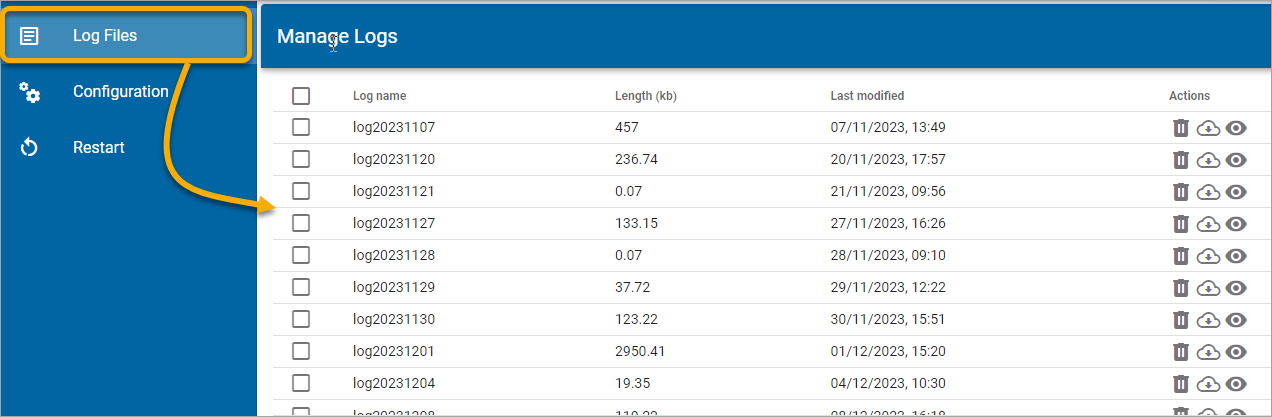Logging
Log files give important insights into the working of WebMap and are invaluable in diagnosing issues or concerns. Use the Logging options to customise the level of run-time information you require from WebMap
Select Logging from the action button.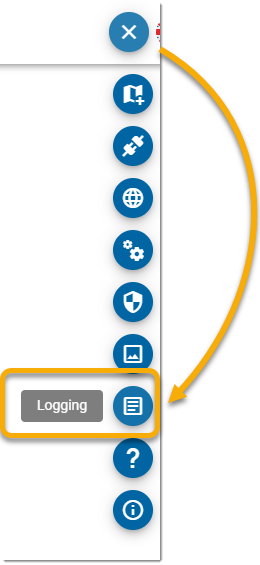
Configure Logs
Select Configuration to customise all logging operations.
|
Item |
Description |
|
| Log to file | Enable to turn on logging functions | |
| Log Location | All logs are stored by default in the Log folder of WebMap installation files: "C:\inetpub\wwwroot\siswebmap9.1\Log". Type in a new location if you prefer a different folder. | |
| Default Log Level | Use the drop-down to customise the level of in-depth information required for the log. See here  for more information on logging levels. for more information on logging levels. |
|
| Search for override | Logging override is a way to set log levels for individual namespaces. The default level is Information. If however you need more logging data for say, Entity Framework but at the same time not clog up the log file with other information, you can just set an override for the EntityFramework to debug level. | |
| New Item | Use this option to create a new Namespace and set the override. | |
Manage Logs
Select Manage Logs to monitor, remove or download a copy of any log file.
- Select Delete
 to delete a log. To delete all logs, enable the tick box at the top of the page to select all.
to delete a log. To delete all logs, enable the tick box at the top of the page to select all. - Select Download
 to download an individual log file as a txt file.
to download an individual log file as a txt file. - Select View
 to view the log file inside your browser.
to view the log file inside your browser.
Restart
Restarts the IIS Application Pools after you have made changes to the log configurations.