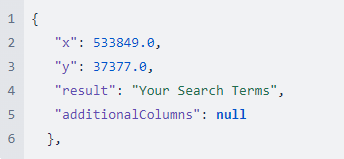Customise Quick Search
Here are a few options to customise and configure Quick Search.
Search results are not numerically ordered if your Search is a text field in the database.
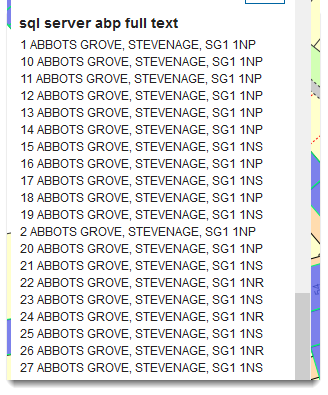
However if you are using AddressBase Plus from the Ordinate Survey, you can order by column name “PAO_START_NUMBER” to show results that are numerically ordered from 1-10.
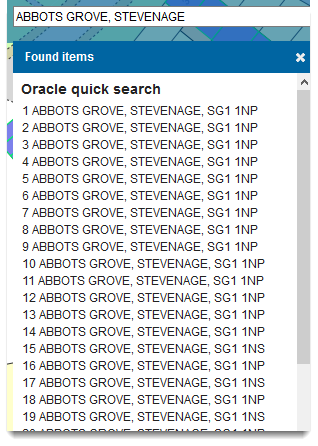
To speed up returned results from Quick Search, create an index. Indexes are created on the column you wish to search.
Indexing allows correct data retrieval without having to check every row in the table.
Note: If you are adding a search using data stored in a PostGIS table, convert the column into vector BEFORE creating an index.
Cadcorp SIS WebMap 9.1 uses a ‘like’ clause to search the database. However there are certain restrictions in using the index of a standard PostGIS column when a like clause is used.
Run a SQL statement in your database manager (this statement will depend on your table structure and syntax can differ depending on the database). This example is for PostGIS:
Alter table <table> add column {vectorcolumn} TSVECTOR
Update <table> set {vectorcolumn} = to_tsvector ({sourcecolumn})
Create index {vectorcolumn}_gin on <table> using GIN({vectorcolumn})
When you replace the placeholders contained in {} including the {}, this code will add a vector column, populate and then index it.
For eg to run a search on a postcode column stored in a PostGIS database you would need to run the following SQL statements:
ALTER TABLE <table> ADD COLUMN postcodevector TSVECTOR UPDATE <table> SET postcodevector = to_tsvector (postcode) CREATE index postcodevector_gin ON <table> USING GIN(postcodevector)
To create an index on a column in another database just run the final SQL statement.
It is possible to get Quick Search results without viewing a map; to do this use the HTTP POST requests directly against the Quick Search web service.
Managing API keys
Cadcorp recommends issuing an API key to any application (Local Knowledge, Quick Search) that wants to use the API.
Click Security > Configuration > API Keys Here API Keys can be created, modified and removed.
To use the API key add an x-api-key header, the value should be the key generated in the Manager.
Here are a few queries that can be defined on data layers:
Query Available QuickSearches
| Path | https://<server>/<app>/search/quicksearch |
| Request Type | GET |
| Response |
Gets a list of configured searches. Only searches that are perfomed on the server (e.g. database searches) are returned. |
| Additional Information |
Searches performed by the client (e.g. OS Names and OS Places) will not be returned. |
Perform a QuickSearch
| Path | https://<server>/<app>/search/quicksearch/ <id>?filter=<searchTerm>&startIndex=<start>&endIndex=<end> |
| Request Type | GET |
| Response |
A JSON list of the items matching your search. E.g:
|
| Additional Information |
|