Upgrading to new SQL server cache
WebMap now includes as standard a new SQL database cache Garnet (this replaces Redis used in previous versions).
The new cache functionality is available on all WebMap installations 9.1.2340 onwards.
About Garnet
Garnet is in many ways similar to Redis; they share the same commands and both can be configured for clustering or replication. As an added advantage existing Redis configuration files can be reused with Garnet by renaming the *.conf files to “garnet.conf”).
The default Garnet port is the same as Redis (6379). If upgrading from WebMap 9.1.2312 or earlier, first remove Redis using standard Windows uninstallation. If not, the port required by Garnet will still be in use by Redis and WebMap installation will fail.
After a successful WebMap installation, a Garnet Service is added to Windows services.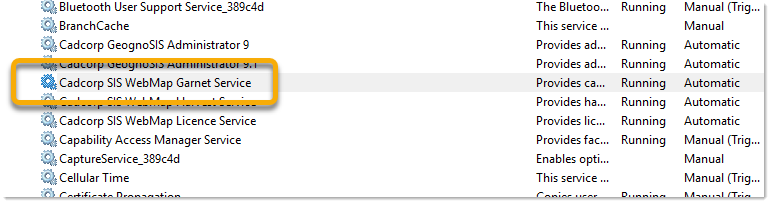
All Garnet installation files are stored in C:\Cadcorp\Services\Garnet. To configure settings  use the garnet.conf file.
use the garnet.conf file.
Remember
Garnet is not considered a prerequisite; it is automatically installed and managed by the WebMap installer instead. This means Garnet binaries will be uninstalled if no other WebMap instance is present.